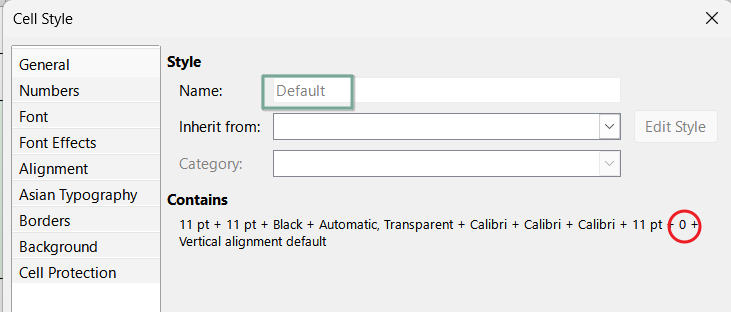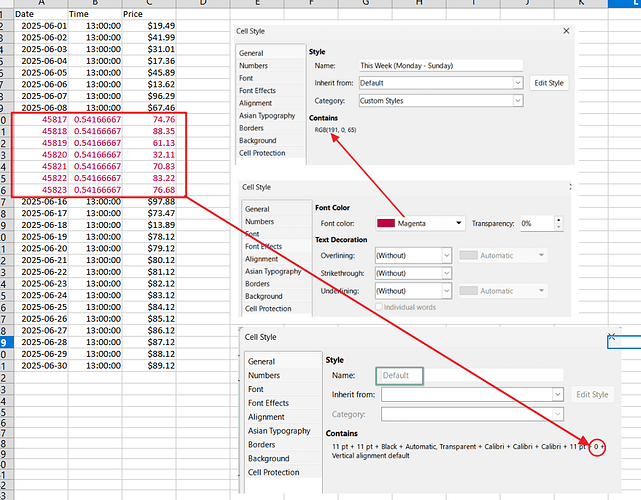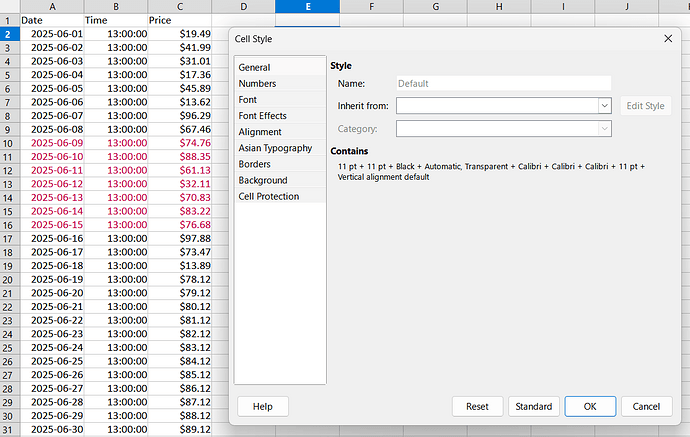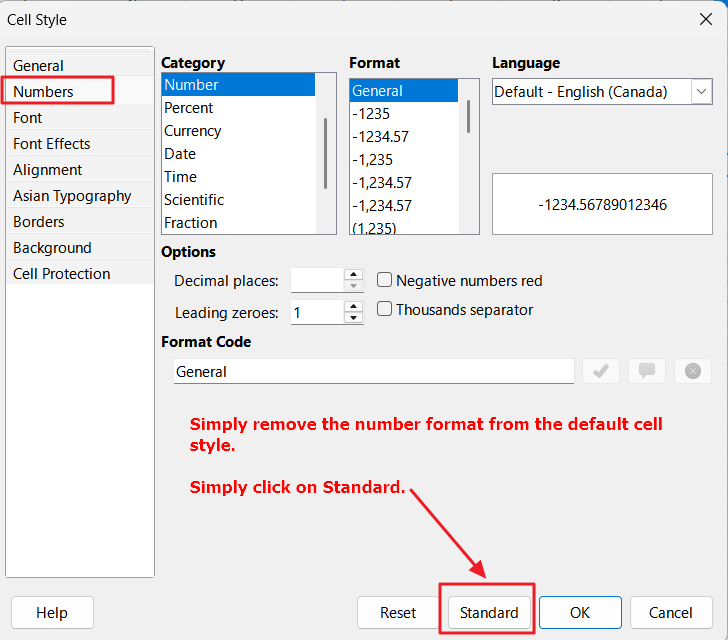Hi.
I’m trying to use conditional formatting to change ONLY the font colour in multiple cells.
I have a spreadsheet with multiple columns. Some columns formatted for date, others for currency, others for text, columns/cells with numbers use a monospaced font like Consolas, columns/cells with text use a proportional font like Arial.
I’m trying to create a conditional formula that well change ONLY the font colour of every cell in an entire row if a certain word is found in one of the cells on that row.
My condition works, but my problem is that the style I create (‘BlueText’) also overrides the other formatting attributes (date format, currency format, even the font name).
I created a new Style called ‘BlueText’ and set it to inherit from ‘Default’. Then the only setting I changed was in the ‘Font Effects’ section and I selected ‘Font Colour’ and set it to Blue.
But when apply that style to an entire row on my spreadsheet it changes all the other attributes, as well as the text colour. In a previously date formatted cell, the date format is lost and just displays a number. In a previously currency formatted cell, the currency symbol is lost and just displays the number. All cells in the row change to the same font name.
All I want to do is leave all other formatting unchanged, but change the colour of the text.
Is it possible to create a Style that leaves all other attributes unaffected but only changes the text colour? If so, how please?
Thanks.