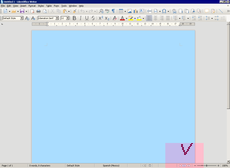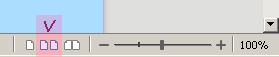There was an answer to a similar question: “View > Status Bar will display the status on the bottom of the window. On the right hand size choose between Single / Multiple View or Book. You can also change the size of the displayed pages.”
Apparently I need to start a new post – since I do not see the noted option once I invoke ‘View’.
TIA