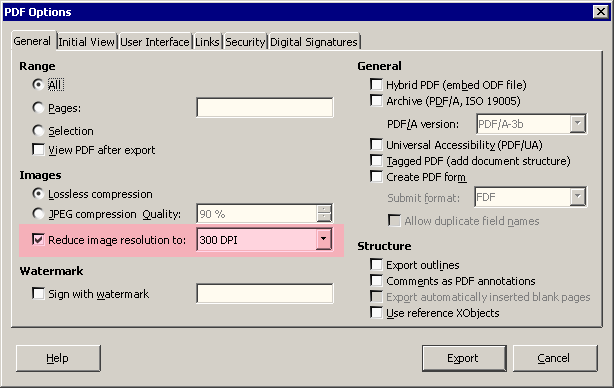Hallo
First and foremost I am no computer person, graphics professional and all technical details and everything is completely unknown to me - and this is probably why I have problems.
I run a small bussiness and now I want to make some printed leaflet about my products for my costumers. As I start up I don’t really have any money and instead of investing in the full adobe+word packages I installed Libre Office package.
I am designing this leaflet and have photoes from my supplier in the correct resolution and everything. The problem being that whenever I export, it photoes on the file comes only in 150 DIP/PPI and not 300 - as the printing house says is necessary for it in order to look fully professional when printed.
What do I do? I have tried all different export settings in DRAW when exporting and nothing seems to work. I have been doing this for a week now and and I have not become any further. I have replaced the pictures, made new files and everything, but the pictues in the files keeps being in the 150 DPI/PPI.
Also: I do not know where I can view the files photoes DPI/PPI. This is just the printing company who’s telling me that. I have no clue of how to get out of this now and I don’t want to make an ugly leaflet.
Please help! 
PS: I am working in Windows is that matters.