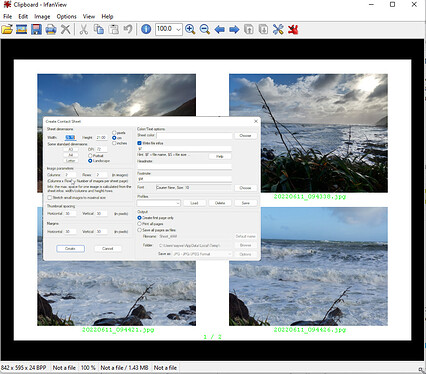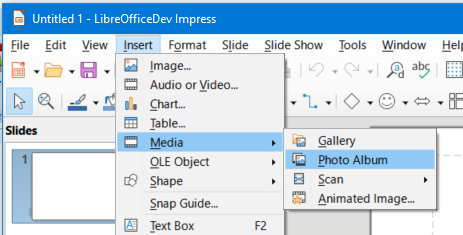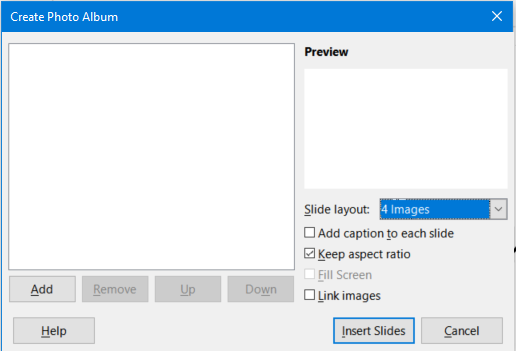Version: 7.1.5.2 (x64) / LibreOffice Community
Build ID: 85f04e9f809797b8199d13c421bd8a2b025d52b5
CPU threads: 8; OS: Windows 10.0 Build 19043; UI render: Skia/Raster; VCL: win
Locale: en-AU (en_AU); UI: en-US
Calc: threaded
I want to say right from the start that I dont know what I am doing! Ihave created this file “Little Glory.odm” but I can’t upload it at full size, so i have
made this thumbnail

What I am Trying to do is import the four photos into the boxes so that the whole photo is inside the box, but it keeps cutting off the edges, which is cutting off the information I want to show. After two days of tryuing to do this, I am just about tearing my hair out. What I was originally trying to do was create a template? into which I could keep adding different photos.for printing out. The original photo files are 4000 x 3000 pixel JPEGs
Yours Sincerely,
Kaelkitty.