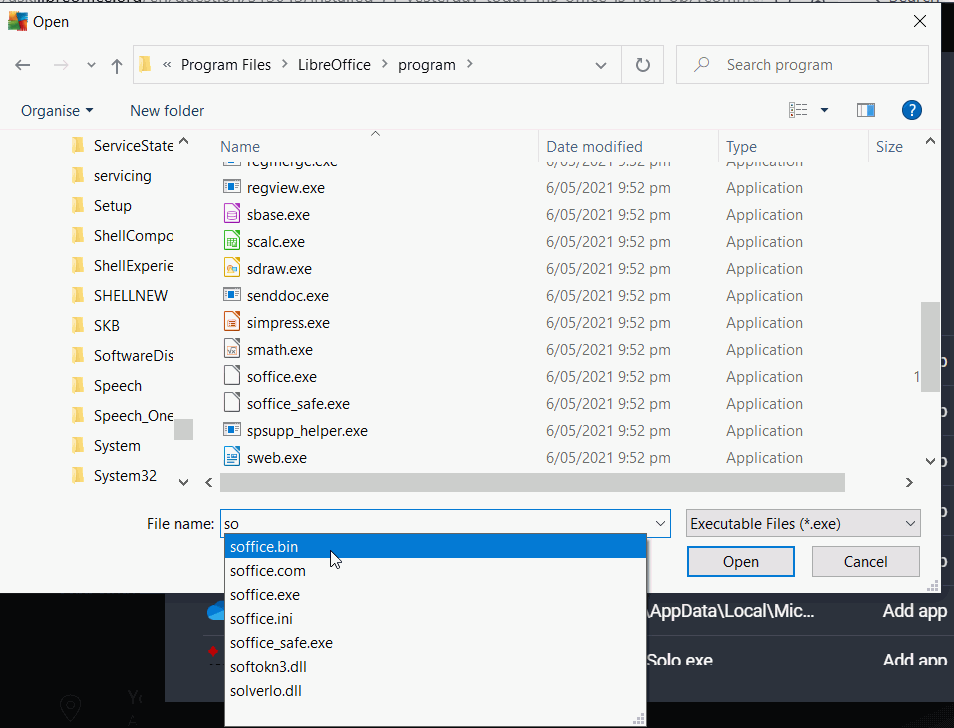I have been using Libre Office for several years. I have always updated when I get the notice to do so. Today I opened the notice window and clicked on the download bar. It began to download then stopped saying I had to get the administrator’s permission. There is no administrator, just me. It’s a home computer. Now the program is gone. I desperately need to finish a letter. Please help. Thanks.
Davlin,
Download stopped or installation stopped? Do you unistalled the previous version? What is your operating system?
I think I have the same problem. My error occurs when trying to install the latest version of OO on my desktop machine, running Win10 pro. I had previously deleted the LibreOffice directory from the ProgramFiles directory if that makes any difference. My error occurs when trying to update the start menu.
@DougSchuess: If you delete the program files without properly uninstalling, the software is still registered as installed on your computer. This may create conflicts when you try to reinstall, it should already be there, but it cannot be found.
Geek uninstaller from MajorGeeks may help you to clean out remains from botched software removal. Pay close attention to what link you click on the MajorGeeks page. The most prominent ones are commercial ads (and not always to be trusted). Download only “geek.zip” for this purpose.
On one of my computers with Win10 on it I get a message every time I am part way through installing a LO update that I don’t have permission. At that point I reboot and recommence the install which then goes without problem. Always worth a go.
First, turn off your anti-virus as that might cause issues during the procedure, see General Installation Issues (Windows).
Second, click Start menu > Settings > Apps > Apps and Features, under Choose where to get apps select Anywhere.
Download the new installation.
Try installing the new version, it might ask for the installation disk for the old version if it has been improperly removed, installation files for all old version are available from LibreOffice.
Once you have installed LibreOffice (and Restart computer if required) you will need to add it to the Trusted programs/Whitelist/Allowed programs in your anti-virus:
Windows (Defender Anti virus)
Allow LibreOffice access to controlled folder
If you use Windows Defender and don’t have a third party anti-virus, else go to 3rd party Anti-virus below
The below numbered list is from Use the Windows Defender Security app to allow specific apps
- Open the Windows Security by
selecting the shield icon in the
task bar or searching the start menu
for Defender. - Select the Virus & threat
protection tile (or the shield
icon on the left menu bar) and then
select Ransomware protection. - Under the Controlled folder
access section, select Allow an
app through Controlled folder
access - Select Add an allowed app and
follow the prompts to add apps. You
need to allow access to
soffice.bin
Windows 3rd Party Anti-virus
If you do have a third party anti-virus go into settings and then look for something like anti-ransomware or folder protection. Have a look at the blocked apps list, if you see soffice.bin in there change it to Allowed (you might have to read AV help if not obvious). Otherwise go to the Allowed Apps setting and allow soffice.bin, this might not be easy so you might have to change the file type to All to see it and to add the Allowed list. Or you might have to start entering Soffice.bin before you can select it in the navigation dialog
Note that 3rd party anti-virus might make files Read Only so you can create a new file but you can’t save it subsequently. Sometimes, you might need to reboot after allowing a program access.
Cheers, Al