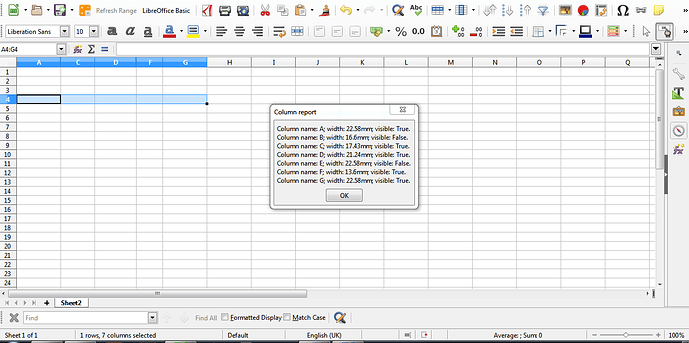I want to change my column sizes, how do I get a single report of their current settings?
The ‘Format > Columns > Width’ option is very cumbersome for multiple columns.
Hello @nic
I am not aware of native Calc functionality to get column widths in a single report. Perhaps you could use a macro to iterate over desired columns to get the information needed. Just to get an idea, macro below returns some info about selected columns:
Sub ColumnsReport
oSelectedColumns = ThisComponent.getCurrentController.getSelection.Columns
sReport = ""
For i=0 to oSelectedColumns.Count-1
sCName = oSelectedColumns.ElementNames(i)
iCWidth = oSelectedColumns.GetByIndex(i).Width
bCVisible = oSelectedColumns.GetByIndex(i).IsVisible
sReport = sReport & "Column name: " & sCName & "; width: " & iCWidth/100 & "mm; visible: " & bCVisible & "." & CHR$(10)
Next i
msgbox sReport, 0, "Columns report"
End Sub
nic,
Not a metric answer, but with =CELL(“WIDTH”;A1) you obtain “the number of zeros (0) that fit into the column [1 in the example, by “A1”] in the default text and the default size”.
Source: LibreOffice 6.4 Help.
EDIT: The result became fixed until you press Ctrl+Shift+F9 (the same that choosing menu Data - Calculate - Recalculate Hard).
Now a metric answer: When you click between two column headers a tooltip pops up with the width.
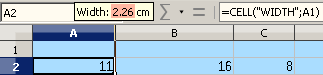
Tested with LibreOffice 6.3.6.2 (x86); OS: Windows 6.1.
Check the mark (![]() ) to the left of the answer that solves your question.
) to the left of the answer that solves your question.
Thanks! As it happens this approximation will do nicely for my purposes. However (though I suspect not) is it possible to amplify the formula to get it to report a number of decimal places for more exactitude?
nic,
I do not see decimals.
Moreover: the result became fixed until you edit (.F2 - Space - Backspace - Enter) or retype the formula