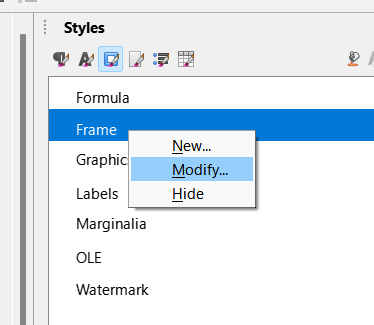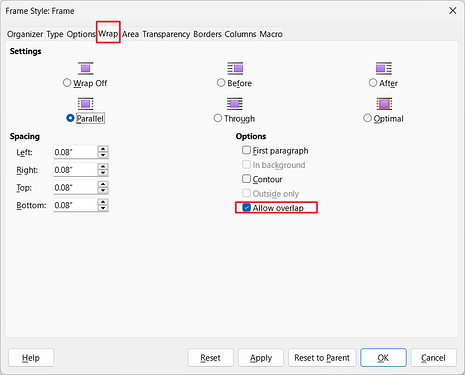Hello,
I want to submit Multiple Images all at once.
When I try to Insert a .jpg file, it appears in the document. When I try to submit another image file, I can ONLY see nthat new image in my document. The original image I inserted before disappears from the document!!!
Writer:
IMHO this is not easy possible in Writer.
Inserting Graphics
Insert_and_edit_images_in_Writer_Part_1
Impress:
Possibly an alternative.
Impress Photo Album
You can change the properties of all inserted images (for example the Anchor of the ones) with the extension Pictool.
Do as @KamilLanda suggests but you don’t need an extension. In Tools > Options > LibreOffice Writer > Formatting Aids under Image change the options to Anchor as character. Note this is relatively recent addition to the Options menu, tested on 7.1.5.2
You can then select a bunch of images in your file manager and drag them into Writer and they will be added sequentially.
I just found this … now you are my all-time LibreOffice hero. You just saved me several hours of work and I uploaded 165 jpg’s into my doccument in about 30 seconds. THANX!!!
There may be the possibility to solve this by macro as this source at stackoverflow shows:
I can’t test today (brought no laptop, but when you paste? the second picture the first one is selected. Then it would be normal behaviour to replace the former one…
An inserted image in Writer is hosted by a “silent” TextFrame. The predefined FrameStyle used for this is Graphics.
- The visual effects concerning inserted images heavily depend on the settings under
Type>AnchorandWrapfor that style which are modifiable. - If you insert a second image while the previous one (its frame) still is selected, the insertion doesn’t go “to the text” or “to the document” directly, but to the frame, and in this case the previous image is replaced. there.
- Generally you can use the Drag’nDrop feature of your OS. Select the images in your file manger and “drag them” to a visible part of a text page in LibO. Problem: The windows may be too large?
- Basically the same effect you will get if you choose the images after selection for Copy, go then to the Witer document, and Insert there (Ctrl+V).
Drag-and-drop also removed the image for me…
If you are right, I also cannot reach the part “outside” of the frame below the image. I tried clicking there, and pressing enter multiple times.
Modifying the anchor does not help either. When clicking “wrap”, there is only an option to adjust the outline of the image (which already seems to be set to its correct outline).
@Lupp forgot to mention another very important parameter: Allow overlap. It could previously be safely ignored (before 7.x/6.y release? I don’t remember exactly which one) but its default setting changed from unticked to ticked. Images can now hide each other.
Inserting images and positioning them where author expects them is truly difficult. I solved this by crafting my own frame styles (usually as a derivation from built-in ones) and thinking deeply about where I want them relative to the anchor.
If you ever move your image manually (with mouse or arrow keys), you introduce direct formatting which affects so many parameters (including the anchor) and you can no longer manage the situation. I know by (long painful) experience that mastering the frame styles is difficult but it is usually the only solution for stable positioning and also it is the only method allowing for automation, i.e. you apply the style and do nothing else.
Interaction between text and images is such a nightmare that I frequently prefer to delete the existing image and reinsert from scratch.
Thanks @ajlittoz ; with rightclick on the image > properties > tab “Wrap” > untick “allow overlap”, I was able to achieve what I wanted to achieve. Just making sure to paste each new image on the top line of a new page, have a few spare lines below it, and then disable “allow overlap” on it before you paste in the next image. ( I also played with “wrap” settings, I think I set it to “off” beforehand, with Frame Styles > Graphics > right click > Edit Style > Wrap > Wrap off. Not sure whether that influenced anything. )
Now in the best of worlds, there would be the option to “disallow overlap” as a default for every new image. But at least for my purpose, is possible to use LibreOffice now  Thank you
Thank you 
tdf#149376
Thank you! Yes that works  And I think the option is even remembered across files!
And I think the option is even remembered across files!
But there are still too many downsides when comparing to Word for me, to continue to use LibreOffice. But should I ever be forced to use something else, I now know how (slowly) this could be done in LibreOffice. (Inserting an image loads quite a while in libreoffice.)