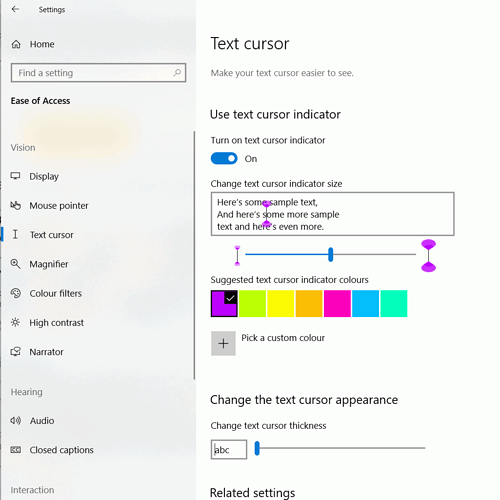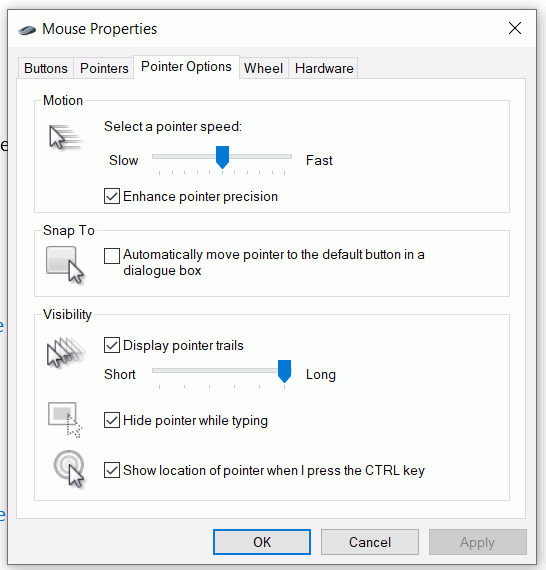I was using the writer program, and lost my cursor in the text. I feel that if the cursor could be colored, it would show up easier. You could use a blue or red, or another color or you could allow that the cursor can be made from a list of colors, that you select.
You don’t mention your operating system, the cursor colour is controlled by that. This answer is for Windows
In Windows 10 20H2 you can change cursor colour at Start Menu > Settings > Ease of Access > Text Cursor. Turn on “Use text cursor indicator” and select a colour. You can also change its thickness at the same place.
Alternatively, for all versions of Windows, in Control Panel > Mouse > Pointer Options you can turn off “Hide pointer when typing”. Or you can tick the box so the Ctrl key will indicate the position of the cursor with a decreasing concentric ring.
Actually, this does not change the cursor color. It is supposed to add little indicators above and below the cursor to make the cursor more visible. (as shown in the dialog screenshot above) It works in Chrome and many Windows apps, however it does not work in LibreOffice. Changing the cursor thickness does work in LibreOffice, but the “Cursor Indicator” feature does not. I believe that the text color in most Windows controls is just an inversion of the color behind it, This works OK for most background colors, except for greys that are near 50% (#808080). I like a document background color of 40% grey, which means the cursor is sometimes hard to find.
You are right, when it is in text the cursor is black.
I suggest playing around with coloured backgrounds. I found that using 40% green background the cursor is a magenta colour in a space, and black letters under the cursor appear white