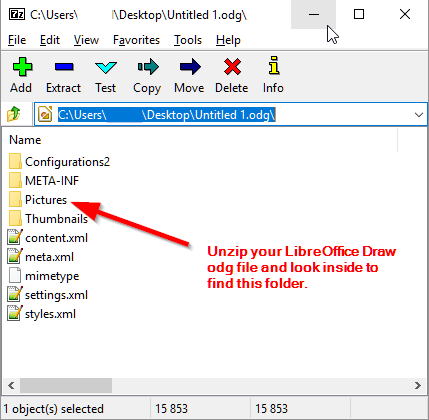One thing that is REALLY AWESOME about LibreOffice file formats is that they use very accessible, standards-compliant file types. Did you know that most LibreOffice files can be “unzipped”? It’s simply exciting, at least to a nerd like me. I recommend installing 7Zip, a free unzipping program, depending on your operating system. Otherwise, you can probably right-click on the LO Draw file (odg), and find an option “Extract Here” or “Extract All”. This will create a folder the same name as your file, and you can look inside.
Guess what, everything inside that folder is human readable! No encrypted, compiled gibberish! Inside that folder you might see a subfolder “Pictures”. If you are in luck, all your pasted screenshots might be accessible here. Otherwise, you might be out of luck… that is, unless a super genius chimes in with another solution! There are plenty of those on this forum. Great community!
If this doesn’t work, you might have to do the screen captures all over  If so, I recommend the intermediate step of saving them to your computer first, then importing them instead of cut & paste. That way you have a backup of the images somewhere besides within your draw document in case you need to use them for something else.
If so, I recommend the intermediate step of saving them to your computer first, then importing them instead of cut & paste. That way you have a backup of the images somewhere besides within your draw document in case you need to use them for something else.
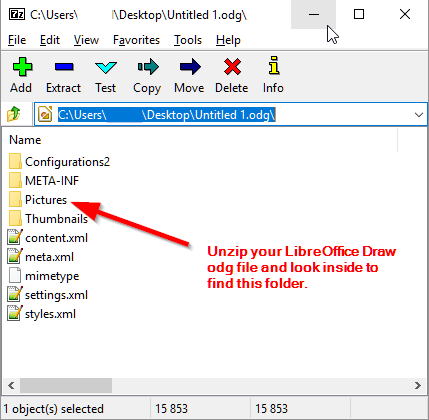

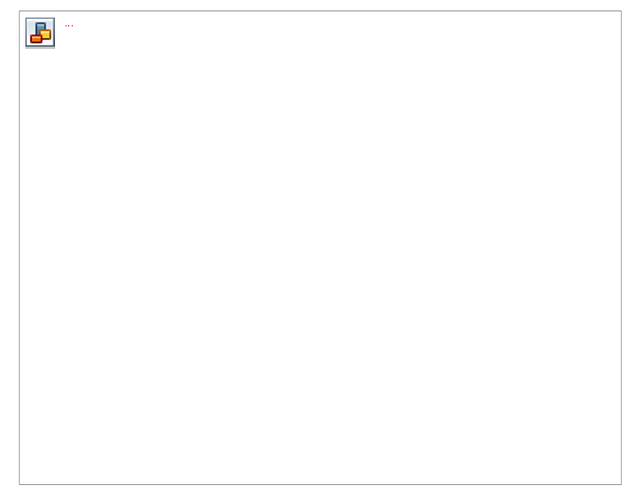
 If so, I recommend the intermediate step of saving them to your computer first, then importing them instead of cut & paste. That way you have a backup of the images somewhere besides within your draw document in case you need to use them for something else.
If so, I recommend the intermediate step of saving them to your computer first, then importing them instead of cut & paste. That way you have a backup of the images somewhere besides within your draw document in case you need to use them for something else.