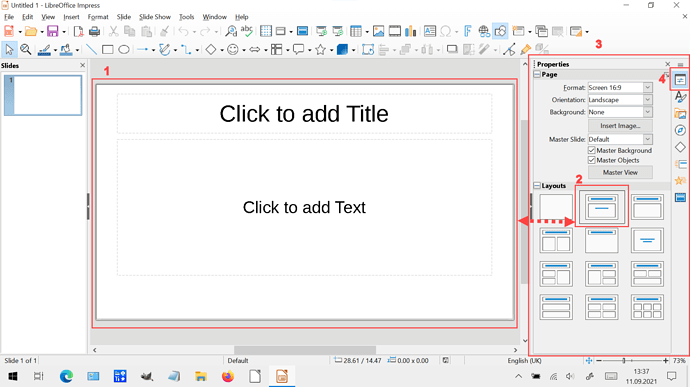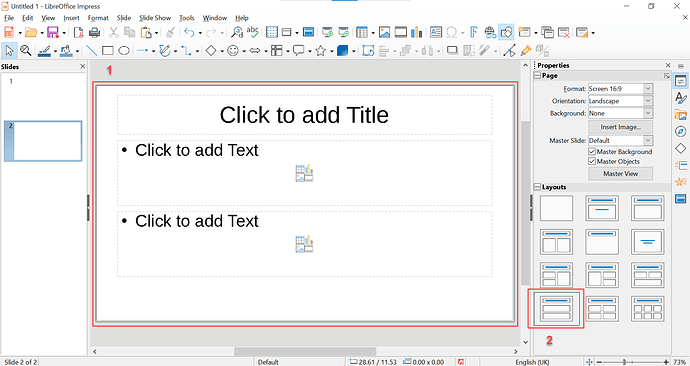Hello,
I am trying to configure the master slides and I am running into some trouble. I have found some posts about this, but they were very old, so I thought that maybe things have changed.
What I would like to do is change the layouts of the master slide. For example, in the layout that has two contents, I would like to change it so instead of one next to the other, the appear one above the other. Something like
TITLE
Content1
Content2
Another thing that I would like to do is to create a layout with a subtitle (I don’t mind doing this in a different master slide). I would like something as follows
TITLE
Subtitle
Content
Alternatively, I could do this by modifying the first line of the content, and changing the style so I can format it without the bullet. However, I have not been able to do this either.
Thanks