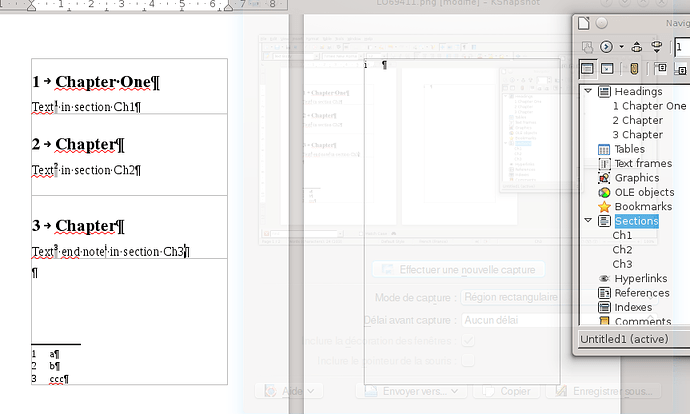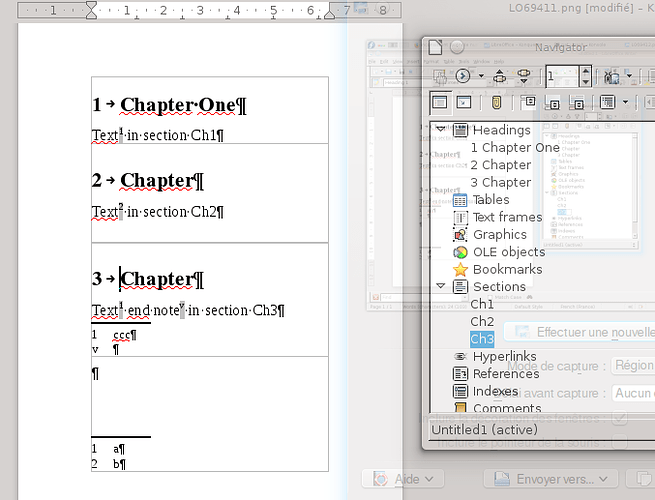I think I got what you’re trying to set up.
In the following document (A6 format for small pages)
I created 3 sections containing a chapter title with style Heading 1 and one paragraph in Body Text. Each one contains a footnote (numbered 1 to 3) and the last one an endnote numbered i.
Settings for Footnotes/Endnotes are default in all sections.
If I change settings in section “Ch3” as:
- Footnotes: Collect at end of text and Restart numbering at 1
- Endnotes: Collect at end of section and Restart numbering at 5
this is what I get:
Notes are now “local” to the section, but this is not nice looking.
There seems to be no way to simultaneously keep the footnote in the common area at the bottom of the page and reset numbering (because this option is enabled only if you collect the notes inside the section).
I think this is a design choice to avoid the risk of ending up with two or more identical note numbers in the same page and not knowing to which anchor a note refers.
I don’t consider this as an annoyance since LO will automatically renumber the notes when some are added or removed, unless you have specific company writing rules requiring that notes start from 1 in every chapter.
If your need is to reference the note number, the cross-reference feature in LO is versatile enough to fulfill practically all users goals. Just explain what you want to achieve.
Side question: Why do you associate a section with every chapter? If you just want to begin in a new page, modify Heading 1 paragraph style to force a page break (in Text Flow tab). Sections are really legitimate when you want to change temporally the number of columns with regard to the page style.
Note: in the Navigator, if you right-click on a heading or section and select Outline level, this only defines how many levels are displayed in the navigator window. This is a way to limit the amount of displayed information in complex documents.
Nested sections: In my last test, I created a section inside “Ch3”, resulting in “Ch3-1” being a “daughter” of “Ch3”:
Unfortunately, there is no way to move this section, either by dragging it in the Navigator or promoting/demoting it (the buttons are disabled). In this case, select all its content, copy it and paste it in a new section with the correct position in the hierarchy.
If this answer helped you, please accept it by clicking the check mark to the left and, karma permitting, upvote it. If this is what you expected, close the question, that will help other people with the same question.