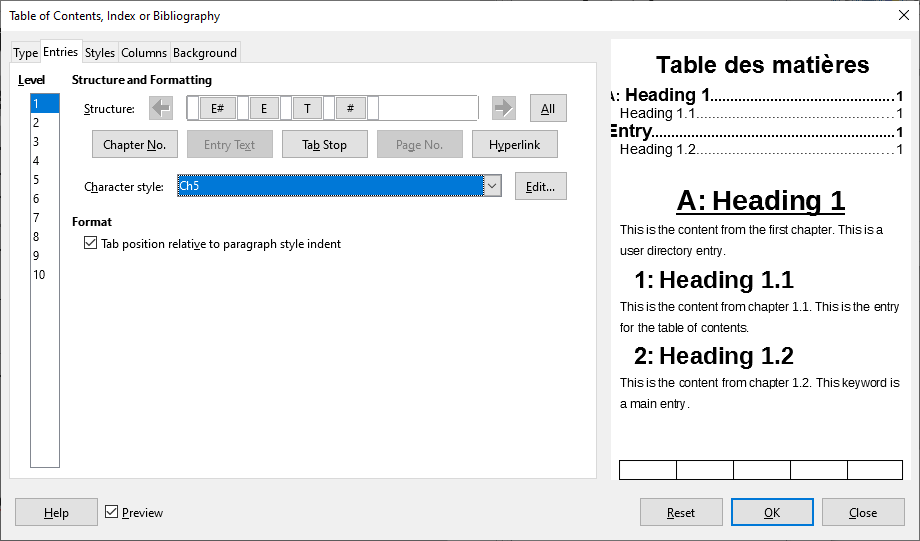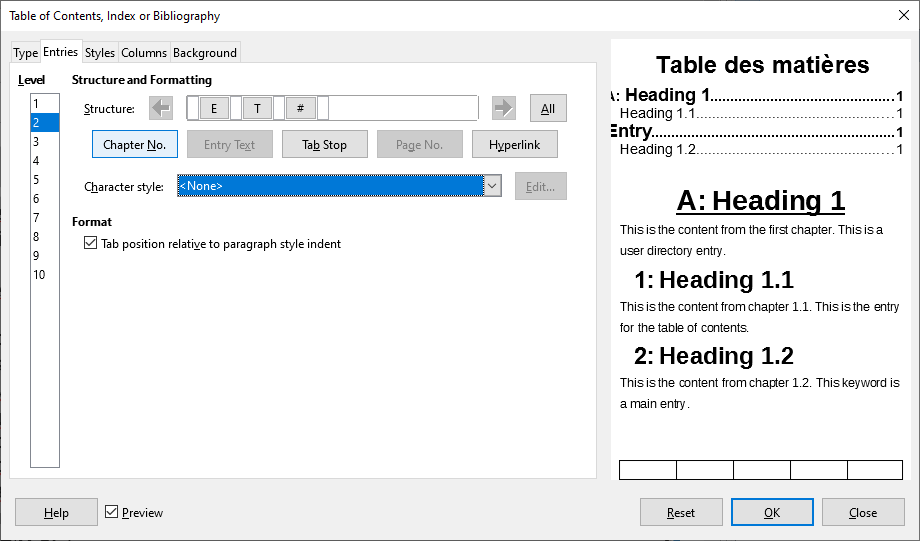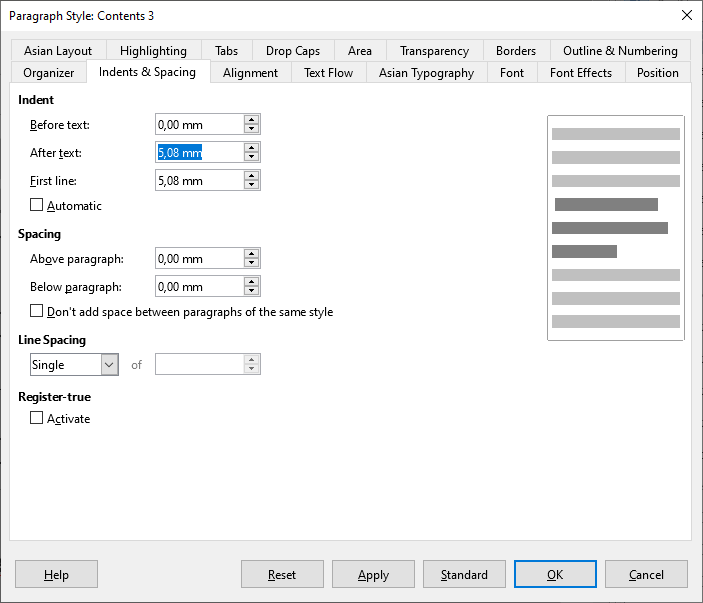By default, TOC entries are styled with Contents n (n = level) paragraph styles. Customising these styles is normally sufficient to achieve your formatting goals. Playing with the TOC entries structure, you messed up everything and this resulted in the “glitches” you experiment.
To fix, right-click in TOC and Edit Index/Table, Entries tab.
-
Level 1: click on Level 1 to reveal formatting attributes
Click on E button in structure line. You assigned character style Ch5 to this element (forcing bold 18pt) while Contents 1 is bold 14pt. All other elements have no specific character style and are thus formatted Contents 1.
Fix: remove character style Ch5 by setting it to <None>
-
Level 2: click on Level 2
The structure line reads E T #, i.e. you deleted the E# (chapter number).
Fix: click in the white text box left of E, push Chapter no. button
-
Level 3: click on Level 3
Click on T button in structure line. It is aligned at right (the same as in other levels). This means you played with Contents 3 paragraph style.
Looking at Contents 1-3, Indents & Spacing tab, it seems you tried to tune TOC entries alignment through the First line parameter, resp. -0.51cm, 0cm, 0.51cm. More on this later. The culprit for “wrong” page alignment is After text (i.e. paragraph right indent) set to 0.51cm.
Fix: reset Content 3 “After text” parameter to 0
It is important to understand how controls have effect on what.
Headings are formatted by Heading n paragraph styles and their numbering be Tools>Chapter Numbering. There, you systematically style chapter number with user character styles Ch1 to Ch8. This is useful if you really want to make the number different from the heading. This is usually not the case and has the major drawback that updating Heading n is not transferred to the chapter number!
TOC entries are under control of Contents n paragraph styles. There is no Tools>Chapter Numbering equivalent to set relative position of levels from a single location. You must customise Contents n one after the other, though this is made relatively easy from Insert>Indexes & Tables>Indexes & Tables or Edit Index/Table dialog, Styles tab where you can select a style and Edit. Play only with Before text (left indent) unless your structure line includes a tab after the chapter number (something like E# T E T #). In this case, you can play both with Before text and First line.
As a general rule, avoid combinations of Before text and First line resulting in a negative indent, sending the first line in the margin. In principle, margins are no-print areas.
To show the community your question has been answered, click the ✓ next to the correct answer, and “upvote” by clicking on the ^ arrow of any helpful answers. These are the mechanisms for communicating the quality of the Q&A on this site. Thanks!
Note: edit only removes typos