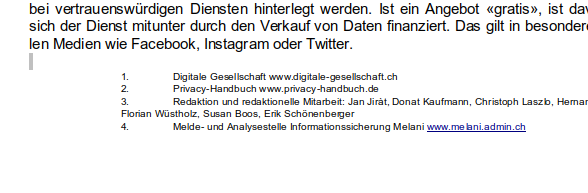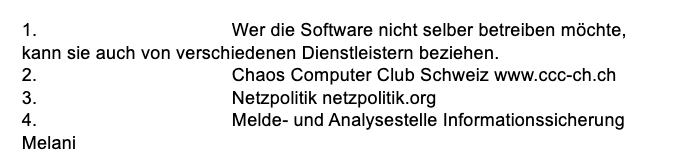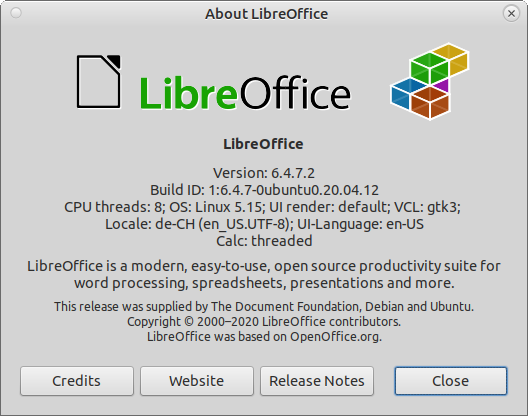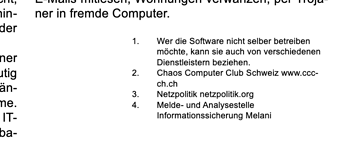The problem is related to Quellen 1-Spalte paragraph style. You attached it to the outline hierarchy at level 3. Note that the same may happen with Quellen 2-Spalten (level 4). I don’t see why you did this because these paragraphs look to me rather like a list than true chapter headings.
This paragraph (and similar) have a very pernicious form of direct formatting which is not reported by the Style Inspector.
Since the paragraphs are numbered in the heading hierarchy, they are list items. Therefore, everything (procedure, use cases, caveats, traps, dos and don’ts, …) applicable to lists must also be observed.
One fundamental rule is the list style takes ownership of the “left edge” of the paragraph. This means you shouldn’t alter indents in the paragraph style but do this in the list style. For headings, the list style is Tools>Heading Numbering.
I think there has been a “recent” change in list/paragraph relationship handling to relax the rule. However, I am not sure that there aren’t residual conflicts as seems to be demonstrated by the sample document.
You have defined a 2.2cm Before text indent, but left Tools>Heading Numbering, Position tab Aligned at 0 with an Indent at 0,3cm. This creates an “invisible” -0,3 cm First line indent direct formatting, among others.
You probably have manually tweaked either the paragraphs or the style in such a way I can’t get rid of the faulty settings. If I change the style assigned to level 3 in Tools>Heading Numbering, I can tune Position to achieve what you want. Similarly, if I detach Quellen 1-Spalte from outline and associate a list style to it, again I get what you want.
Also, you requested a tab after the number but set the stop at 0 cm (which is already behind cursor position after the number). This means the stop will occur at the next evenly spaced stop. This distance may be different between your platforms.
The bad linewrap is also explained by the “nasty” undeletable direct formatting.
Suggested fix
If you Quelle 1-Spalte and Quellen 2-Spalte paragraphs are not headings (and I do think that “logically” they aren’t headings because no explanatory text follows them), i.e. they won’t end up in the TOC, detach them from Tolls>Heading Numbering.
- Modify the paragraph style(s) to reset Before text indent to 0cm.
- Associate the paragraph style with list style Numbering 123 (
Outline & List tab)
This style is unused, thus available.
- Tune level 1
Position parameters:
-
Aligned at 2,2cm
-
Followed by tab stop
-
Tab stop at 2.5cm
-
Indent at 2,5cm
Adapt distances to your preferences. For a nice look, it is important to set tab stop and indent to the same value.
The same list style can be shared with Quellen 2-Spalte (same level 1) because they won’t be used simultaneously. To restart numbering for a new list, Format>Lists>Restart Numbering in the first list item.
Other improvements
You have a lot of vertical spacing direct formatting with empty paragraphs. Notably, you “synchronise” headings at top of pages with empty paragraphs at bottom of previous page. This is wrong. You may see differences between platforms if (substituted) fonts have not the exact same metrics.
You should encode the page break in Text Flow properties of the `Heading n* paragraph style.
Also if you want the heading on the same page as the first line of the next paragraph (start of chapter contents), tick Keep with next paragraph in Text Flow of the relevant Heading n.
Avoid using images when there is no need to. For example, DIGITALE GESELLSCHAFT could have been composed directly as text (eventually inside a table to have different alignment between left and right parts of the header). Even the coloured square is available as a filled character in most fonts.
This would equally remove the request to rescale the image before use. It is always better to preprocess images outside Writer so that it uses them as is at 1:1 scale. Scaling could also create divergences between platforms.
Finally, pay special attention to your sections. There is no point in nesting 1-Spalte inside Bereich1.
It is better to end Bereich1 before starting chapter 3. If you want another 2-column section in chapter 4, create another one there. The global structure is cleaner and more in line with the semantics of your document. Also, it makes shorter sections, putting less stress on Writer (better performance and more stable document).