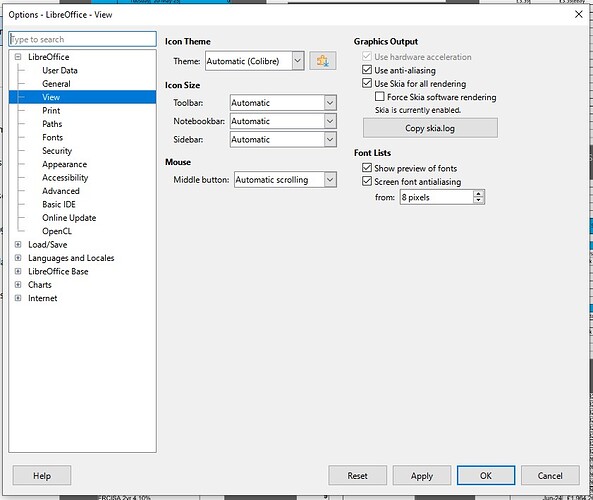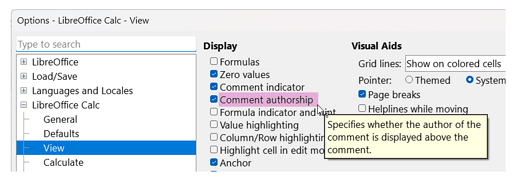I am gradually moving from Excel 2007 to Libre Calc.
I already have a few problems that need clearing up.
My spreadsheet cells contain inserted Comments. For instance, I will list a month of purchases made with a credit card in order to cross check with statements.
I find that when I view a comment created/inserted in Excel shows the top end in yellow background but the extended lower text in clear and I can see the cells behind.
How do I correct that.
Also, in Excel the Comment box can be expanded length ways and width ways and it can be moved using the mouse.
How do I do that in Libre Calc?