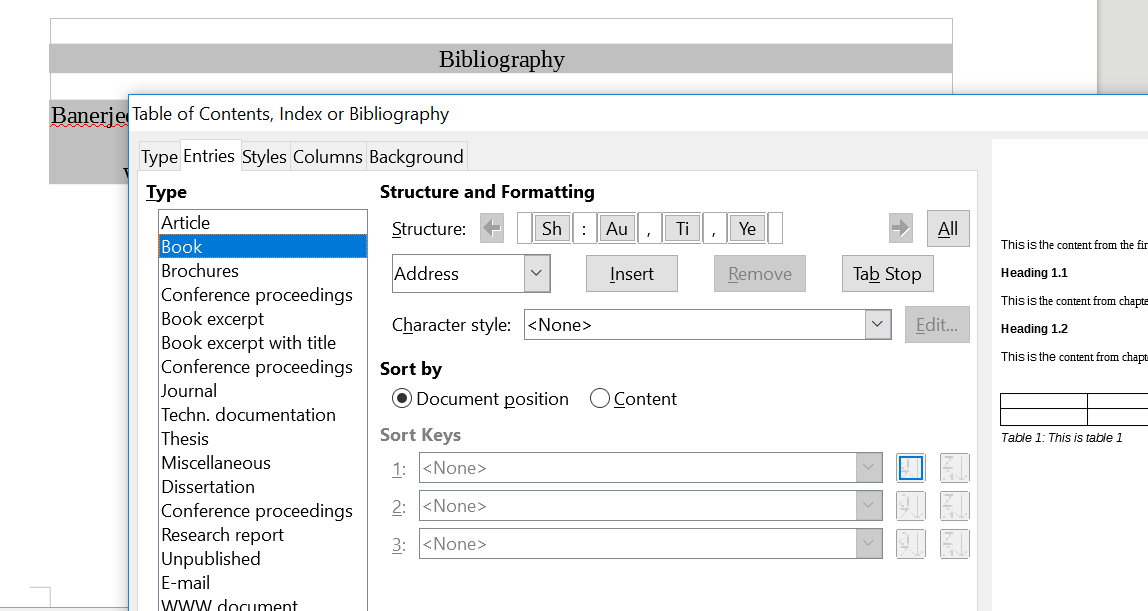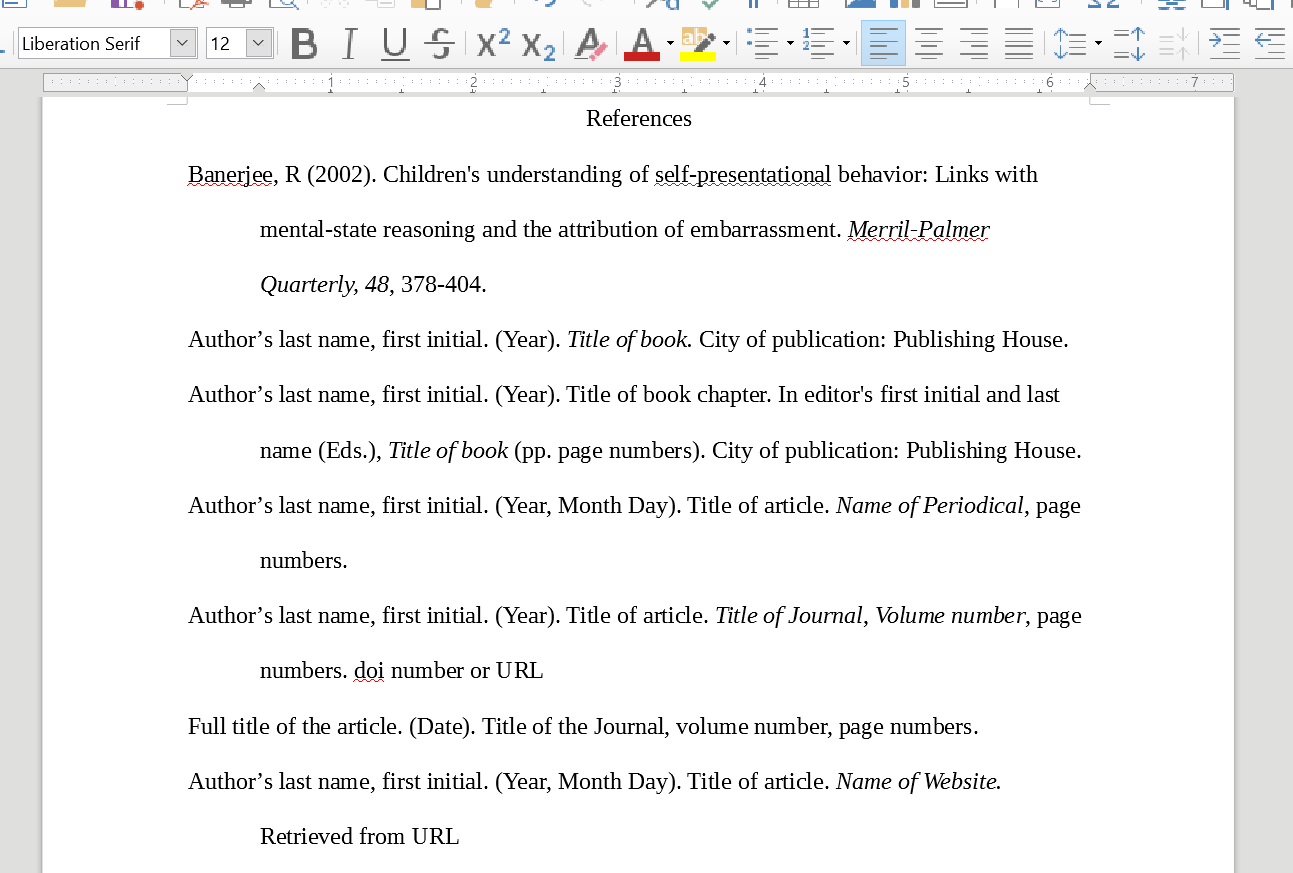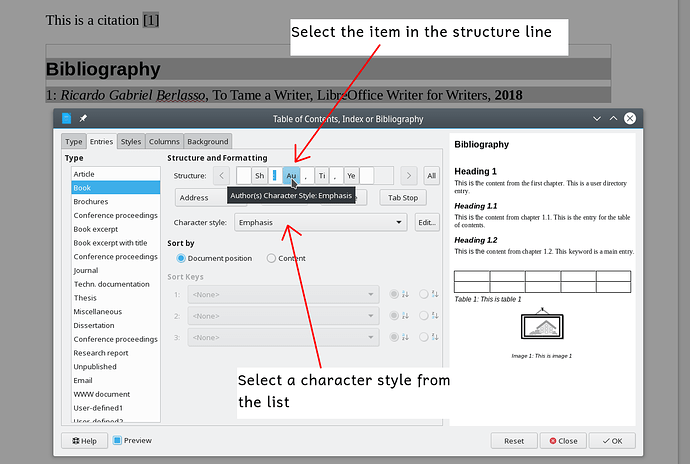Is there no easy way to use the inbuilt Citation modul to display bibliography table style as APA 6 format
I was trying to get the Bibliography to transform according to the different styles that are requested as Citation Styles: APA, MLA, Chicago, Turabian, IEEE … I personaly need to use the APA Citation Styles. But I am thinking if I need to use a different world processor becouse I cant seem to understand how to transform the Bibliography index.
I guss its not available in libre office…
I have been exploring what word processor I should use that support a citation system that can show the Bibliography using the APA format. I was hoping to recommend LibreOffice for my students at university, but I havent figured out how to convert the Bibliography to follow the APA format.
My question: Can I use the inbuilt generator for making and managing Bibliography in Libre Office using the APA6 citation style?
Edit, trying to add picture
This is how it should look like