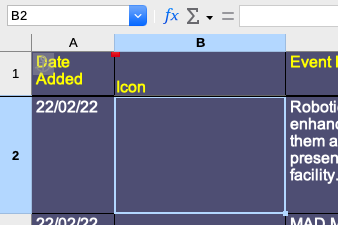2022-03-28T16:55:00Z
Hi, please could someone help me with this issue in Calc. I’m using:
LibreOffice for Mac v: 7.3.1.3
I have looked for existing answers on this site and through many other Google searches elsewhere, but cannot find a solution. I’d be very grateful if anyone can assist me.
I’m creating a spreadsheet where I need to insert jpg images in a column, but they do not appear.
LIST OF ACTIONS THAT I USE:
- Select cell where I want to insert image
- Top menu: Insert
- Dropdown menu: Image
- Dialogue box opens to navigate to folder containing jpg
- Options (at bottom of dialogue box)
(a) Anchor to: Cell
(b) Link-Unchecked (i.e. set to embed image in spreadsheet) - Select the image
- Open (which should insert image in cell)
- The image does not appear, however, a tiny red rectangle does appear at the top of Row 1, on the left hand border of the column containing the cell that I selected
- When I click on the red rectangle and try to drag it, nothing happens
- When I check to see that the image is definitely in the spreadsheet using: Sidebar > Gallery > Images, I can see that Image 1 is listed. I then:
- Right mouse button on Image 1 in the list and it reveals:
(a) Drag Mode > Insert as Copy-Checked
(b) Display > Active Window-Checked