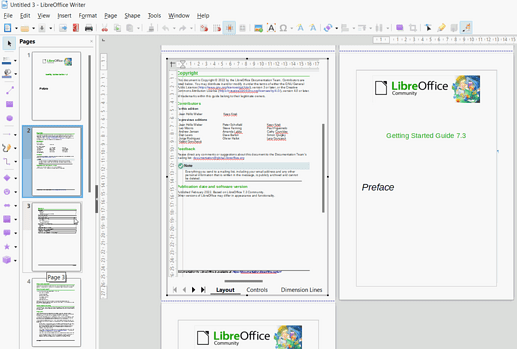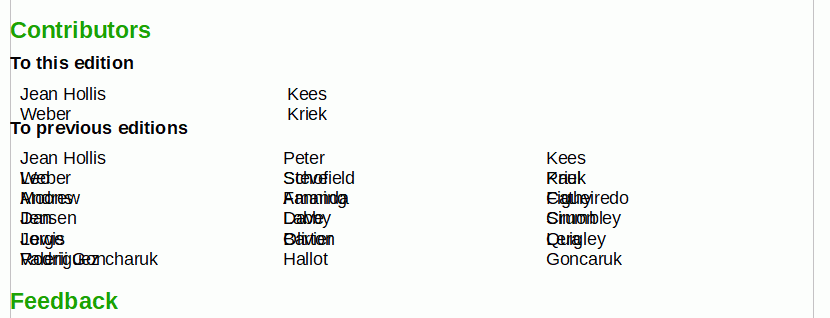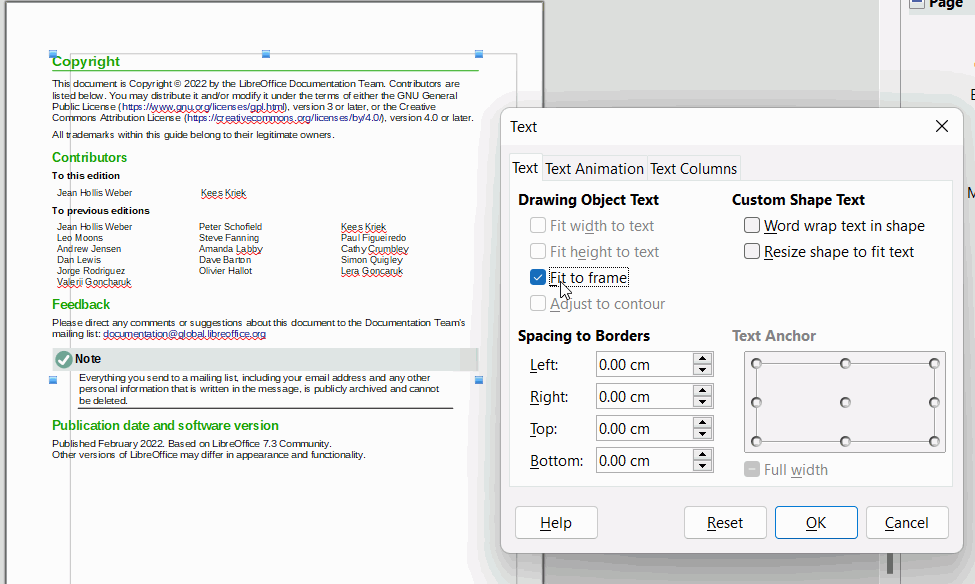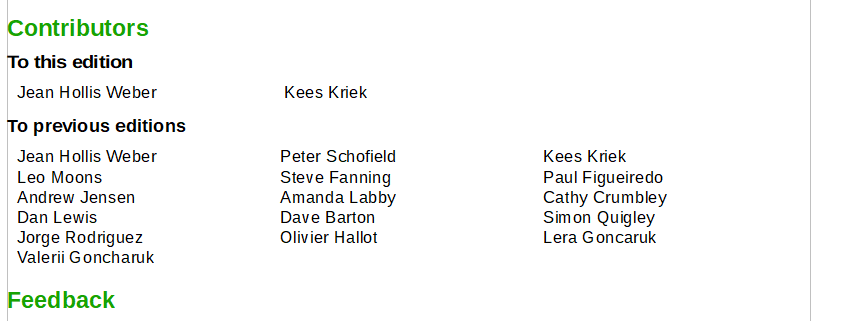I need to insert an existing 3 page pdf into a new writer Document. I can make >Insert > Image work, but it’ll only insert the first page.
Ideally it would be possible to have some sort of frame in which you insert a pdf and would be able to slide it down, so to say in order to select the right section of that file. So you could insert 3 frames and show each pdf page in one of those 3 frames