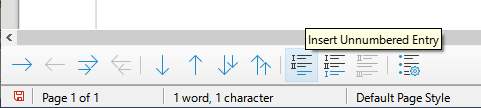Inside an ordered list i want to insert a new paragraph without numbering like the example below:
Body Text
1. Ordered list (item 1) (paragraph 1)<new paragraph mark-enter>
paragraph 2 (of item 1)<enter>
paragraph 3 (of item 1)<enter>
2. Same ordered list (item 2) (paragraph 1) <enter>
paragraph 2 (of item2)<enter>
paragraph 3 (of item 3)<enter>
Please, any suggestions?