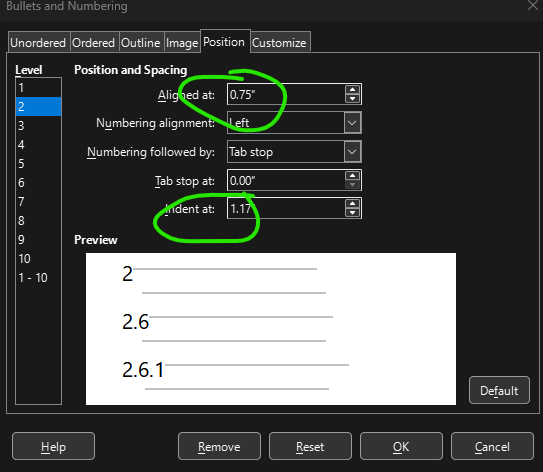Ending with 200+ styles is not the Writer way to format documents.
Usually you have a dozen different “abstract” paragraph type (the main topic, headings, header & footer, comments, notes, definitions, quotations, …). This translates in a dozen paragraph styles.
Similarly, words in a paragraph can have less than a dozen “diverging” connotations. By “diverging”, I mean their semantic value departs from the one in the paragraph, such as emphasis, thought, anger, foreign word, special technical term, … Again this corresponds to a dozen character styles.
It is more difficult to give an order of magnitude for page styles because it highly depends on the sophistication of the final document. At most you have 3 styles per “part”. A “part” can cover a single chapter or the full set of all chapters together. The three styles are needed to distinguish first, left and right pages.
The case of list styles is much simpler. In the most frequent case, you have only a single type of list (even when your document contains several instances of this list). You must understand that the “type” is an abstraction of the significance of the list. This abstraction will always look the same. Most of the time, you want a “simple” ordered list, i.e. a list with an ordered set of numbered items, and an unordered list, represented by a bullet list. Two list styles chosen from the built-in onse are sufficient.
In a complex document such as a technical manual or legal text, you may have truly different semantic lists, each one controlled by a different list styles. List styles are the only solution when you want intermixed lists with their own undisturbed independent numbering (occurs in legal documents).
When a document is fully and consistently styled, it is very easy to modify, even dramatically, change its formatting and layout by playing with style definitions only. In the configuration dialog, you alter the attribute you’re interested in, not touching the others. Does it correspond to your requested “layered approach”? This is possible when your styles are not “single shot” (a style applies to a single occurrence)., but reflect the synthetic semantic structure of the document (I rarely saw examples where more than 10 styles in each category, except page, were needed).
Your document was converted from PDF. How? With some utility which created styles on the spot as soon as it detected a formatting change? This is not a global semantic approach, only a local visual approach. It is not better than a manual procedure.
Now that you have a sequence of paragraphs (hoping that the utility truly rebuilt the paragraph structure), you can design a consistent (and reduced) set of styles. Then remove the present (possibly direct) formatting and styling and apply your styles.
Remember that as Word has no notion of styles beyond paragraph category, people (and utilities) tend to neglect character, page, list and frame styles. Resorting to direct formatting to augment or “improve” the conversion brings its lot of later difficulties.