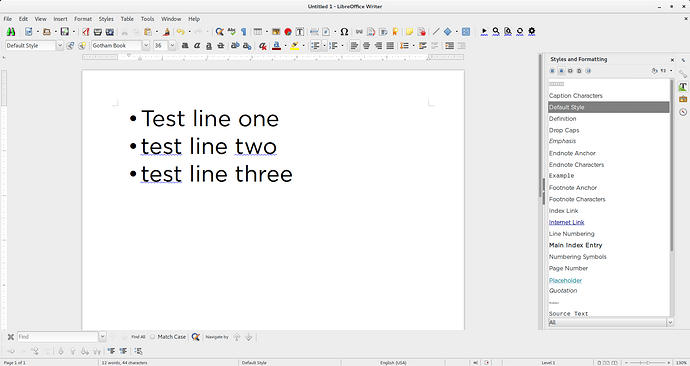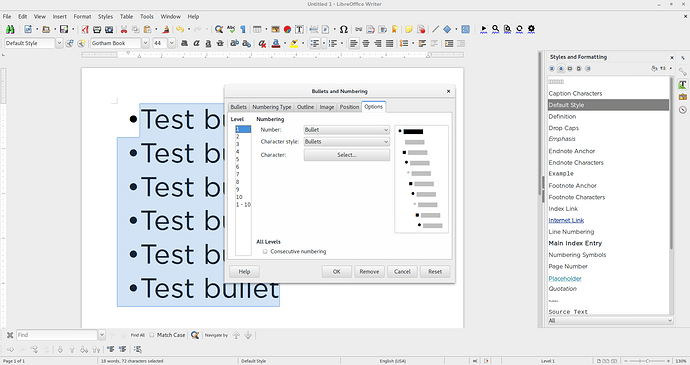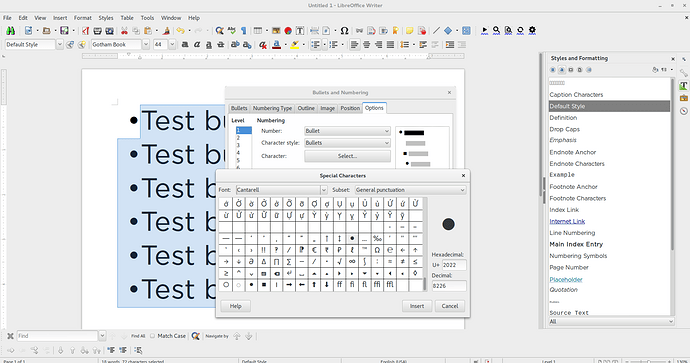There are circular bullets that we can use, and one of the standard sizes is too small and the other one is too big. Is there a way to adjust the bullet sizes to exactly what we want? If so how?
There is no answer to my question there.
You didn’t mention your OS name, LO version and skill level at formatting.
By default, bullet attributes are controlled by character style Bullets. Just customise it to fit your needs. This will apply to all bulleted lists.
If you want more fine-grained size control, i.e. a different size in different lists (with evenutally different bullets), you must create your own list styles (CAUTION! this name is very badly chosen because it does not format the whole list but only the bullet/number) and apply the chosen list style to would-be-list item paragraph.
For initial information about styles, read the Writer Guide.
It doesnt work. I knew about the character style too but I cannot adjust the size of circles. How to adjust size of circles?
I am not clear why you need my OS but it is windows 10
Libreoffice version 7.1
And my skill level doesnt matter, honestly I dont know, and first time see someone requesting such info… this is my question here, even if I am a beginner or expert. I want to adjust bullet circle sizes and I dont know how to do it.
This is precisely where skill level matters.
The character styles can only be accessed through the side style pane. If it is not visible, Styles>Manage Styles or F11. Then press on the second icon from left in the pane toolbar (Character Styles is displayed when hovering over the icon).
Make sure that display mode is All Styles (drop-down menu at bottom of pane). Look for Bullets name. Right-click on it and Modify. Fonts tab will allow you to change the bullet size.
Now, you talk about “circle”. A bullet can not only be a character (and Unicode has plenty of candidates for bullets) but also an image. In the image case, character style Bullets will have no effect.
I assume you chose your bullet with Format>Bullets & Numbering, Image tab. As the name of the tab implies, these are images and are managed outside styles (or rather not managed at all). If you need image bullets with different sizes, create them and add them as user bullets.
I’d rather recommend to pick up a character in the Unicode repertoire. You’ll then be able to manage it quite flexibly with styles.
Well I solved my own problem myself now. I made bullets from scratch and it worked. The bullets that I couldn’t adjust was a copy from ms word, probably that’s why. Thanks anyway for the effort.
But now there is another problem. I want to adjust the size of bullets for only a particular list, not all lists in my document. Although I select a specific list, and I adjust bullet size it adjust bullet sizes for every list in the document. How can I adjust only one list’s bullet size, but not the entire document? i also tried selecting the list and right clicking and trying character or bullet styles that way but now there is no option to size the circles from there. Only from the general panel you can do it. so all we can do is to adjust circle sizes for the whole document but not a specific list?
The solution to this was already given:
Working with styles is more declarative than the “direct-formatting” approach you seem to prefer. Takes some time to get used to…
This solution fails at this point:
Look for
Bulletsname.
There is no such thing in the list of styles, even when “All Styles” is selected.
Nothing in this thread allows a novice person to just change the sizes of bullet points.
I’ve tested every single suggestion in this thread - so far as the techno-speak in them allows any clarity to do so.
100% unsuccessful.
@GemstoneArtist: Warning! Bullets is a character style, not a paragraph style. Paragraph styles are immediately available through a drop down menu in the toolbar or displayed by default in the side style pane. To display character style, you must first click on the second icon from left in the style side pane toolbar (generally with an A in its icon).
I appreciate the reply.
I’m sorry, nothing I’ve found - including this kind reply - actually leads me to a possibility to control the bullet point sizes.
I’m on version Version: 5.1.6.2 Build ID: 1:5.1.6~rc2-0ubuntu1~xenial10.
And, the menu option mentioned DOES NOT EXIST (see screenshot).
I hit F11.
I selected second icon from left.
I insured the drop-down at the bottom was “all” (there is no “all styles” option).
As you can see, there’s no “Bullets” name to use.
Selecting the other icons also do not provide access to any “Bullets” option.
The instructions are demonstrably wrong.
The program does not appear to have an actual ability - not even through a convoluted multi-step process - to control the bullet point size.
This is a feature that is needed. The development team needs to install this feature. If it actually exists, they need to make it available without some video-game-style “cheat code” scavenger hunt.
You are using an outdated version (5.1.6.2) while the current one is some 7.2.x (and soon 7.3.x). Wording of many items changed a lot to make them more “understandable” (I dare not write “intuitive”), though I doubt this style underwent a change. In your version, the required character style may be Numbering Symbols which controls in principal numbers and not bullets.
To make sure, Format>Bullets & Numbering (hoping the item was there and not in another menu), Customize tab. In the Number: drop-down menu, select Bullet and read which Character style: comes out. This is the style to customise.
There is no scavenger hunt. The feature is readily available as part of the global style machinery. Unfortunately, mastering list formatting is not clearly explained in the various manuals and is probably the most difficult task in LO. But apart from this initial access cost, it is a very flexible consistent feature, more powerful than you can imagine. The complexity comes from this power.
You are using an outdated version (5.1.6.2) while the current one is some 7.2.x (and soon 7.3.x).
NO.
sudo apt-get install libreoffice = this version.
snap package is likewise the same.
These are the packages available for Ubuntu 16.04 which I’m running.
In your version, the required character style may be Numbering Symbols which controls in principal numbers and not bullets.
Tested, but creating a new one with different font size and applying to the bullet list = no change.
To make sure, Format>Bullets & Numbering (hoping the item was there and not in another menu), Customize tab.
Again, this tab is mythical. See screen shot.
bullets-and-numbering → options tab → set bullet and bullet and character → select brings a menu of characters to use for bullets - but no possibility to modify the size of them.
There is no scavenger hunt.
If that were true, someone would be able to provide an actual menu sequence - no matter how complicated - to actually access some way to control the size of bullets. So far, every offering references menu options that DO NOT EXIST.
The feature is readily available as part of the global style machinery.
Repeating that phrase - even after turning around 3 times - doesn’t seem to produce the menu options that people say will actually be there. So, NO, the feature is not “readily available” - nor is it “available” at all.
Unfortunately, mastering list formatting is not clearly explained in the various manuals and is probably the most difficult task in LO.
One has to be some special LO kung-fu-magic-master level person to do this really basic thing - of changing the size of a bullet point?
That’s my problem?
It’s not SUPPOSED to actually be a simple menu-based control.
In spite of that being repeatedly asserted, here - it’s really something that only “masters” get to access?
more powerful than you can imagine. The complexity comes from this power.
This is a religious-cult-style “mysterious ways” answer to a “please pass the bottle opener” type question.
Truly sorry to have asked.
And, truly, repeatedly, thoroughly disappointed that a forum for something called “LIBRE” anything would produce this kind of thread.
What is the Character style shown by boxes immediately above Caption Characters? That is where Bullets would be, try right-clicking that and selecting Modify. The resulting dialog box should be headed Character Style: Bullets
Do you have Open Symbol font installed on your computer? That is default for Bullet.
BTW: https://wiki.documentfoundation.org/ReleasePlan/Archive
Don’t confuse Ubuntu update policy with LO. You deliberately chose to stay with Ubuntu 16.04 = April 2016 (6 years back, an eternity in computer generations!) which is probably no longer updated to keep up with apps mainstreams. LO 5.1.6.2 is no longer maintained 'end of life reached) and superseded by 7.2.x and 7.3.x.
LO Writer is not a typewriter, eventually boosted with buttons for bold, italics, size, …. Its fundamental behaviour is driven by styles present in all its aspects (page, paragraph, character, frames, lists, …). This is a different approach which is summarily described in the Writer Guide. It opens unlimited horizons for creativity. The most difficult step is to accept to dismiss the click-routine forced upon ourselves by years of Word supremacy (or “do what I decided is good for you” and “your documents must structured my way”) and replace it by a more demanding think-routine where you conduct first an introspection on the nature/structure of your document and design yourself your customised formatting through styles. Built-in styles are offered as a majority-agreed-like starting point.
As I said, a list, bulleted or numbered, is conceptually a very complex object combining a paragraph, a “decoration” and the relation between both. Unless you accept what others have designed as default (which manifestly is not your case because you want a different “decoration”), you have to learn a bit about how to interfere. After all, when you dropped your bike for a car, you learned how to use a different “tool” to move from one location to another and didn’t insist on rotating a crankset with your feet inside the car.
I wanted a medium-sized bullet too, so I started with the larger bullet then reduced its size by going into the character style linked to the list style, selecting the Position tab, picking Superscript, raising the bullet by 5% and setting the relative font size to 80%.
I’m pretty sure that you’ll be able to find numbers that create your desired bullet size and placement.
I wanted the same size of bullet throughout my document. If you want different sizes, I suspect that you’ll need to use different list and character styles.
Different sizes is the visual distinction between different logical lists. You may have several instances of some abstract list (this is usually called “several lists”) but semantically every instance is the same logical list. This is analogous to several paragraphs of your argumentation styled Body Text: they all have the same semantic value.
If you need different sizes or bullets, this means the lists have not the same semantic value. Therefore, they need different list styles, just the same as headings are not styles Body Text but Heading n.