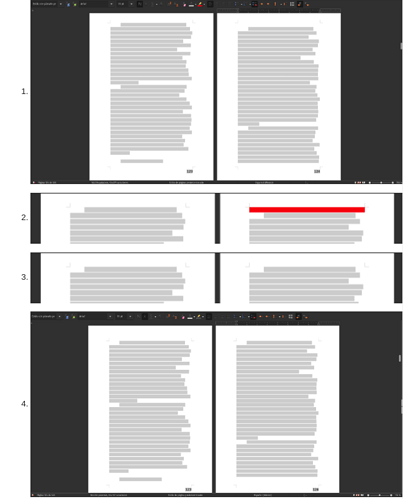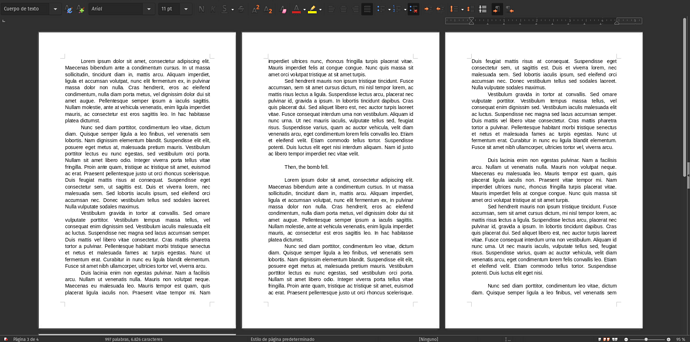Greetings,
I am new here, and this is my first post, so, I am sorry if I miss something!
I am working on a manuscript, however, sometimes, new pages start with a paragraph break or line break, not sure which one exactly, but I got an example and screenshots to show what I mean:
Imagine you got a text like:
"… Long Paragraph.
Long Paragraph.
Long Paragraph.Then, the bomb fell.
Long Paragraph.
Long Paragraph.
Long Paragraph…"
If “One year later” gets to be the very last sentence of a page, the blank break after it becomes the first element of the new page, which makes it look kinda bad or weird; unaligned, like this (as a new user, I can only upload one embedded image, so I took a screenshot of the four ones I had in the preview. I hope the size is good enough):
In short: in the first picture, the document ends looking like that when that happens. In the second image, I’d like to remove that break that causes the unnecessary empty line (colored with red in this case), so that the text or document looks like the third or fourth image.
The most important thing is not to delete the break, because if the text gets edited or the print size changes, it could mess with the narration style if it ends looking like this anywhere:
"… Long Paragraph.
Long Paragraph.
Long Paragraph.Then, the bomb fell.
Long Paragraph.
Long Paragraph.
Long Paragraph…"
So, I was wondering if there is a tool, command or configuration option somewhere to tell LibreOffice to “hide” such breaks when they are the first element of a new page? It would be so helpful!
Thank you all!