When the application is maximized, I can see all the buttons:
But when I split the screen to view a spreadsheet next to some other document, many buttons are hidden off-screen:

To apply borders, for instance, I need to click the >> button and then click another two times:
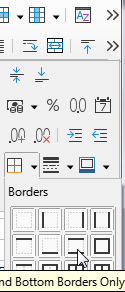
When the toolbar is shrunk, is there a way to automatically prefer buttons I don’t use commonly for hiding in the off-screen menu, while keeping the most commonly-used ones visible?
(Also can the font name dropdown be narrowed when toolbar space is reduced?)

