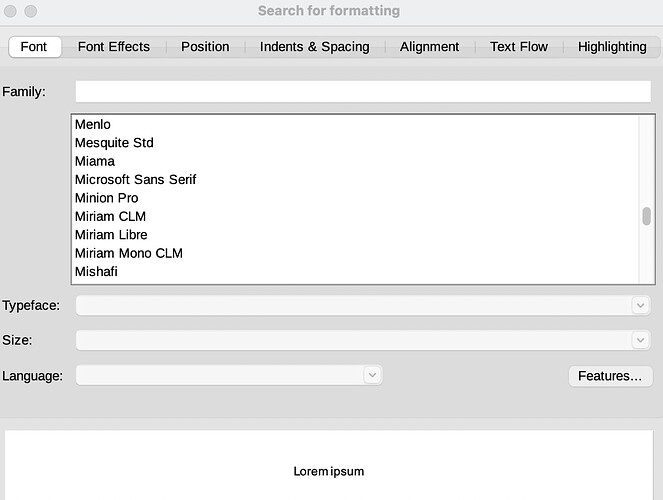Is there any ay to find italics throughout a manuscript easily?
Answering this question requires more knowledge about your way of using Writer. However, since you want to find “italics”, I assume you use Writer just like a mechanical typewriter, i.e. you format everything manually.
Writer is intended to be driven by styles. A style is a collection of “geometric” properties (margins, indents, spacing, tabs, …) and typographical attributes (font face, size, weight, colour, language, …). You give this collection a name hinting at its usage, like Body Text, Heading 1, Footnote, Quotation, Emphasis, … Notice that these name don’t describe the look of the text but its significance.
This allows you to format Emphasis either as italic or red without to change the name of the style. This also allows to use the same typographical attribute for two different purpose while controlling them separately (e.g. italics may be used both for Emphasis and Foreign Word; but if you need to distinguish foreign words, you change the style and this will not affect emphasis).
Such a workflow can look in the beginning as a burden but it proves very powerful, efficient and effective. It even makes your question pointless because you no longer look for italics, you simply change the style configuration.
Going back to your question:
- open
Edit>Find & Replacedialog - press Format button
- in
Fonttab, select Italic from Style drop-down menu, OK - Find All
You can leave the dialog. All italic occurrences are now selected. Anything you type or any action will apply to the selection. You can apply a character style, another effect, …
I want to emphasise that direct formatting (the manual application of attributes) is not the “comfortable” way to work with elaborate text. You quickly meet difficulties due to the non centrally controlled formatting. Contrary to common belief, direct formatting is not intuitive at all and causes more issues and pain than a methodical management through styles.
PS: when asking here, always mention OS name, LO version and save format because of differences between platforms. The latter piece of information is crucial: most solutions given here are valid only for .odt save format. All other formats, notably .doc(x), are alien and need conversion/translation to internal ODF format with inherent loss of information.
Thanks for all this but I format books from other people’s manuscripts. I use LibreOffice as an ‘in-between’. The manuscripts are produced by different people using different software.
When I open up the ‘font’ tab it just gives me a list of fonts. Not the word ‘italic’.
The file is ODF format, what is OS and LO??
OS = operating system, aka. Window$, MacOS, Linux, Solaris, …
LO = LibreOffice
In the Font tab, below the font list, you have various drop-down menu. Style: is initially empty (void) because no font variant (italic, bold, …) is selected. Click there: this expands the menu to select from.
I wish you a lot of courage. Authors usually don’t care for reviewers. And even their creation process is a mess. I frequently wonder if their mind is clear. A clear mind should translate in a clear discourse, also in in its formatting structure.
What do you see if you click the drop down for typeface?
That’s it!! Thank you. How come I couldn’t find this??
You didn’t mention your LO version! As most users are not typography-aware, wording has progressively changed from typography-accurate terms to more common words, alas more ambiguous. In this case, I am not sure that Typeface is correct even in typography. In my understanding, a typeface is a particular design (shape)… I’d rather name “Menlo” or “Minion Pro” a face and Italic, Slanted, Bold, Medium, Heavy, … a “variant”.
Haha. I studied advanced typography many years ago and know what you mean. With italics, I have a lot of problems where people italicise words in a particular font rather than using the actual font. eg. Italicised Helvetica rather than Helvetica Italic.
Thanks again.
LO is supposed to be designed for authors. Please don’t blame them if they haven’t studied the abstruse technical approach LO takes to basic functions like font attributes. It should not require so many contortions to find these common instances.
I often export authors’ documents to LaTex, very often via Writer; the supplied LaTeX export filter isn’t too convenient, probably because that project was a bit too ambitious. Working in French, where punctuation marks are associated with unbreakable spaces which must be removed, I have started exporting to plain text, and apply the multireplace extension of Notepad++ (unfortunately not available for Linux). This is the point where Writer demonstrates the absence of a clear solution for the more elementary wordprocessor attributes like bold and italic.
That is a long way round. If you need to remove all non-breaking spaces because Latex doesn’t handle them, why not just copy a non-breaking space into Find and a normal space into Replace?
If there are other spaces that Latex doesn’t like, then In the Find and Replace Window:
- In Find, enter
\s - In Replace enter a normal space
- Tick the box Regular expressions
- Click Replace All
All types of spaces will be replaced with normal spaces.
I remember np++ to run on Wine. But the unix way(s) are grep/awk/sed/perl. So you have plenty of options.
I don’t.
The non-breaking spaces to be removed are those which wordprocessors place before ? ! : ; and after and before opening and closing quotes. LaTeX tolerates it if you replace them with ordinary spaces, but there should normally be no space; if you leave the non-breaking space you get two. Other no-breaking spaces are to be retained, most obviously when giving quantities, for example 10 kg; there’s a specific LaTeX macro for that.
There’s no simple solution in this game, but we should not need to follow a complicated procedure when the author has made the mistake of using simple italics in what’s supposed to be a standard user-friendly wordprocessor, without having read and understood a long technical discourse.
Maybe best to remove all non-breaking spaces, allow Latex to insert them automatically, then run the macro for quantities?
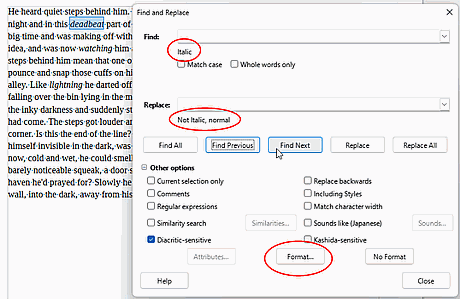
-
Sorry, it’s always a mistake to attempt irony on a forum.

-
“Maybe best to remove all non-breaking spaces, allow Latex to insert them automatically, then run the macro for quantities?” : It doesn’t work like that. For quantities and other cases needing unbreakable spaces, the person doing the typesetting currently has to recognise each relevant instance and insert the NBspace or macro; it isn’t automatic and for example it could be an address or an instruction such as ‘DO NOT CUT’.
The present point may seem relatively trivial, but it points to a fundamental difficulty that was introduced when WYSIWYG replaced markup for much of document preparation: the transition was done in a way that makes it exceedingly difficult to convert a document accurately to a common markup format (LaTeX, HTML, etc).
I’m getting too old to develop this into the new topic that’s needed.
I guess we need a new generation of routine wordprocessing software, not only to breach the current unbreakable monopoly that is bad for everyone. Though unrelated to the present thread, I moved a lot of my serious work from OO/LO to LaTeX quite a few years ago, because referencing and cross-referencing figure and table legends, as well as bibliographic references, was (still is?) non-standard and impossibly flaky.
Apart from that, too many other fatal flaws have been recorded over the years in LO bug reports, and they all can catch by surprise an author who just needed to type a book or document.
Yes. But you can minimise the surprise and mitigate the consequences by learning how to use “natively” Writer (or any program). In this case, format with styles, not direct formatting (like Ctrl+I). Common italics is used for emphasis and there is a built character style for this, surprisingly called Emphasis. By using styles, you can make a distinction between emphasis-italics and othe purpose-italics, each controlled by its own style, allowing you to change the look of one without caring to scan the document occurrence by occurrence.
Your reply helps focus on the different purposes of processing words and the appropriate means for each situation. The DTP Scribus won’t let you italicise if the base font doesn’t have an italic variant. Either you change base font or you use the italic variant of another one that sort of matches. As an amateur, I used the second option in order to keep Bitstream Vera, which I like. That doesn’t always matter, for example for a few words in a teaching handout.
Typographically purist LaTeX will make you a crudely slanted version of any font, a reminder that even here, some criteria may be utilitarian : Changing Font Style in LaTeX - LaTeX-Tutorial.com
As Book points out, Writer is a particularly useful in-between for formatting books; I use it for collecting material for websites and so on, sometimes by copy-paste from a pdf or website.
Writing this finally stimulated my brain into finding the obvious way to locate italics, bold, superscript etc. in any file that’s readable by Writer: use LaTeX 2e[Writer2LaTeX], one of the many output filters, to convert to LaTeX. The output file has the .tex suffix, but it’s plain text. Bold italic is marked up as \textbf{\textit{Some bold italic text}} and plain italic as \textit{Some italic text}.
Depending on the context, the markup generated by the filter may be \itshape or \emph instead of \textit. Abstruse discussions are available: e.g. fonts - Is there a difference between \textit and \itshape? - TeX - LaTeX Stack Exchange. You can locate all three codes using, for example, the MultiReplace extension of Notepad++.
Finally, to find non-breaking spaces you Save As Text (txt) and read the file with an editor that can display non-printing characters; Notepad++ (Windows) shows NBSP on a black background. MultiReplace can be useful for selectively removing them, for example when they are associated with punctuation marks in French, and no doubt in other languages.