First be aware that drawing objects like text boxes and other geometrical shapes are not controlled by styles. Also using text boxes, except in form design, does not fit in the intended workflow of Writer. Writer is supposed to manage a text flow made of paragraphs and anchored “objects” (normally frames).
Now your problem is to define some sort of “master colour” so that changing it will cascade to all its uses. You can’t do that uniformly. You must consider four cases. These four cases are related to the various style categories.
Paragraph styles
Paragraph styles can be organised in a tree-like structure where styles lower in the hierarchy inherit attributes from their ancestors (until you override an attribute).
Consequently, if this makes sense, you can create a custom style to define the colour (font colour, background, border colour, …) and have the styles sharing the colour as descendants of this custom style. This custom style being a “technical” one will not be used in your document, only the descendants will be.
But, this may be semantically incorrect. For example, if you force a common ancestor to Heading and Text Body, you end up with the colour being the same in the sub-hierarchies Heading (all chapter heading at any level) and Text Body (common text, lists). Therefore, if you want separate colour, you might as well set it in Heading and Text Body to preserve versatility. Of course, you’ll then have to set the colour in two “sub-master styles”.
Also, the inheritance is strictly tree-like: a style can have only one ancestor. This means you cannot control with a single style List (which is below Text Body) and Heading 1 (which is below Heading) because this would mean they have several direct ancestors (both your custom style anf Text Body in the former case, your custom style and Heading in the latter case).
Character styles
Character styles can inherit from each other like paragraph styles. See preceding chapter.
Page styles
Page styles cannot inherit. They are all stand alone. Therefore you must define the colour in use manually in each style.
Frame styles
Frame styles can inherit from each other. Since you’re liable to set only the background colour, it makes sense to define it in some ancestor. But usually, you use a single frame style if you design smartly your document. This also means you’re inserting your pictures, drawings, … with styling, not as direct formatting. Be aware this is difficult to master and you easily end up with direct formatting (even more frequently than with text) when yo “touch” the frame in any way. This direct formatting overlaying the frame defeats all the benefits of styles.
You need a lot of practice before feeling at ease with frame styles. So learn them (start by reading the documentation and deeply pounding about it), play with them, analyse your errors and finally adopt frame styles.

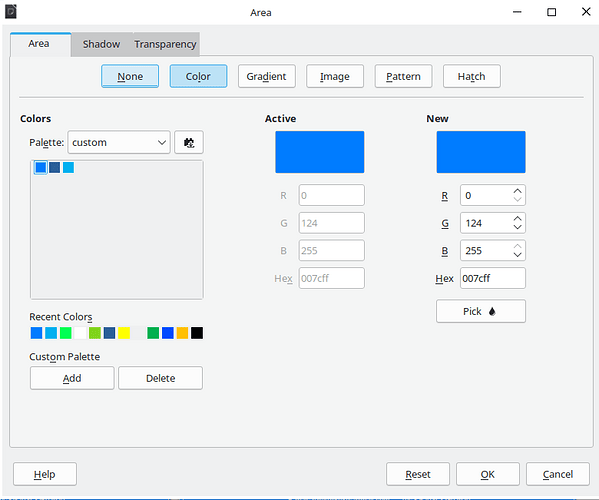
 .
. !!
!!