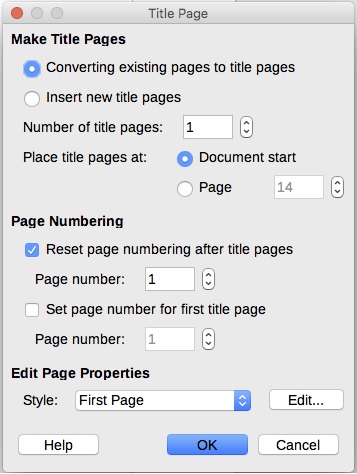Page numbers (and header/footer) are attributes of page styles. Consequently, you need to trigger change of page style to conform to the requirement.
If you really want to have maximum versatility, according to your description, you should use 4 page styles (title, certification, TOC and body).
Start by defining the required page styles (keep Default Style for your document body):
- Open the style side pane (
F11)
- Click on the fourth small icon in the toolbar, the one with a page symbol (Page Styles)
- Right-click somewhere in the white space of the list and choose
New
- In
Organizer tab, give a Name (eg “Title”)
- Set or check margins in
Page tab
- Make sure Footer on is not checked in
Footer tab (except for Default Style)
- Eventually, check Header on in
Header tab if you want a header in this style
- Click
OK
Note: you can modify your settings at any time by right-clicking on the style name and choosing Modify.
Put your cursor in the first page and double-click on the Title page style name. All your document is now under the Title style.
Put your cursor at the location(s) where page style should change. Insert>Manual Break. In the dialog which pops up, select Type “Page break” and select the new page style from the Style drop-down menu (certification, TOC or Default Style for the document main body).
Note: in case you already inserted page breaks, it is easier to delete them first.
Once the structure of the document is done, you can tune the presentation of each part.
Where you need a header or page number, click in the header/footer area (it is easier to see where this part is really located when you enable View>Formatting Marks). Type your header or Insert>Fields>Page Number for page number.
To show the community your question has been answered, click the ✓ next to the correct answer, and “upvote” by clicking on the ^ arrow of any helpful answers. These are the mechanisms for communicating the quality of the Q&A on this site. Thanks!