Hello,
I am new to this forum and not a coder or any of the sort, just someone needing help.
I am using Windows x64, LO Version: 6.3.4.2 (x86) – x86 because I need to use the Endnote plug-in
I have just asked another question re Writer. I have also a question about the icons in Writer for those of us vision impaired folk who need to use the Windows High Contrast theme. I found that there is another thread, but didn’t want to interfere there as it seems to be people actually creating/changing LO, which I can’t.
Other threads:
https://bugs.documentfoundation.org/show_bug.cgi?id=118320
PROBLEM
The icons (e.g. indent, bullet list) offer barely any contrast in the LibreOffice toolbar and I cannot see them. See screenshot:
SOLUTIONS
Can't Change High Contrast Icons – doesnt work, nothing changes >>>
So I have seen various suggestions, e.g. install the “hicontrast” extension. I did this, apply it, but nothing happens. See screenshot:
I have also tried to, e.g., activate the Breeze (dark) option, but also nothing works. See screenshot:

QUESTION
Is there already a solution that can work? Or is there a way that I can make one of the above work?
For info, as I saw that it was not clear what the high contrast icons are now in Office 2019 (quite an improvement, in all honesty, from the terrible Office 2010 icons), also a screenshot here:
I am happy with any and all solutions, as long as I can see the icons.
Many thanks for all your help in advance!
Kindly,
Gee
EDIT 1: Screenshot Breeze (Dark) + “OK” + restart Libreoffice.
You can see that there is now also a colour difference between the left side of the toolbar and the right side of the toolbar (this also happens in the navigation bar at the bottom, out of the screenshot). This is not new, btw.
EDIT 2: Screenshot of Breeze (Dark) in safe mode

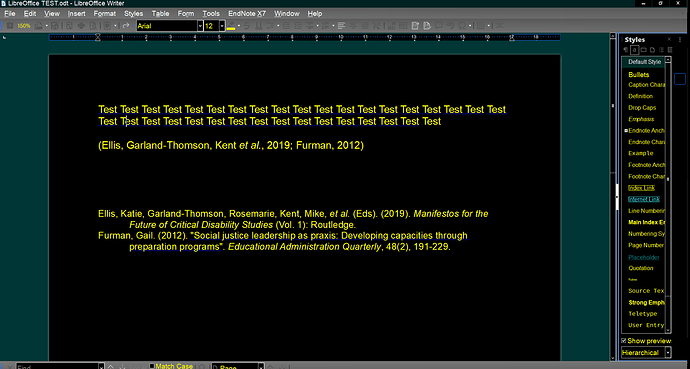
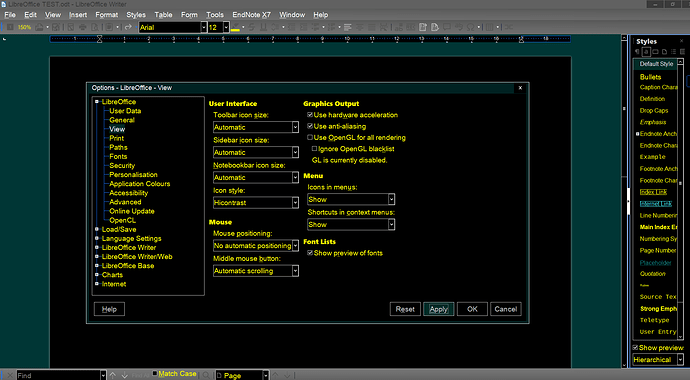


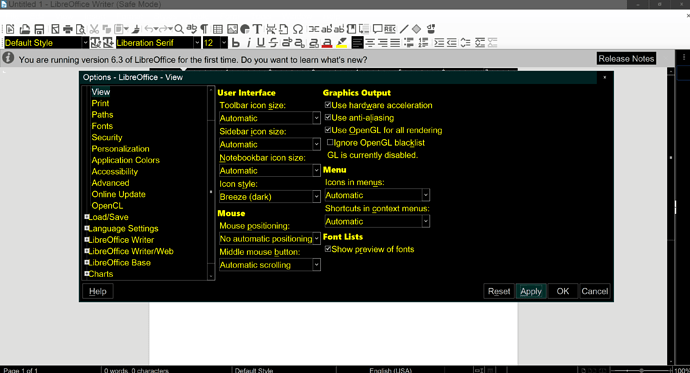


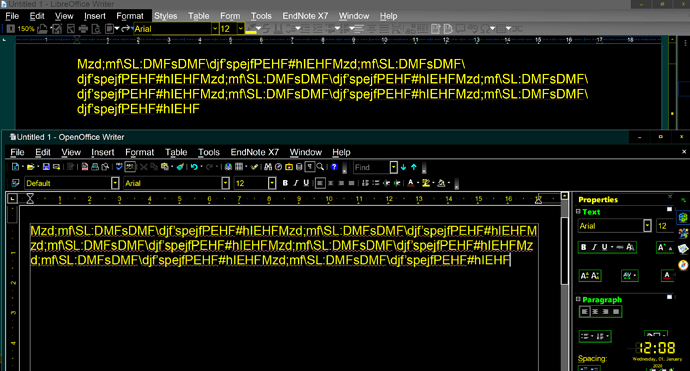
 I’ll let you know.
I’ll let you know.