I’ve pasted a screen shot at very end of my writer document and can’t get past it. No way can I get past this screen shot to add additional text to the VERY end of the writer document
Have had same problem several times. Workaround – Delete the image from the document, create more space at the end of the document (hit Enter several times to add lines), then re-insert the image near the top of the newly-created space. Add more content in the new space after the image. It is the only way I know.
Closed by @RickyRooRoo as a duplicate question, but it isn’t.
@ve3oat: please repost your comment as an answer so that Ricky RooRoo can accept it and close this topic in a correct manner.
If screenshot is anchored “As character” then just use down arrow to get to end of image then do a return to create a new line beyond the image.
Or just add another return at end of text then cut the image and paste it at the end of the previous paragraph. So many ways
Hello
- Create a new empty paragraph after your last sentence
- Drag the image to that new paragraph so the empty paragraph appears below your image.
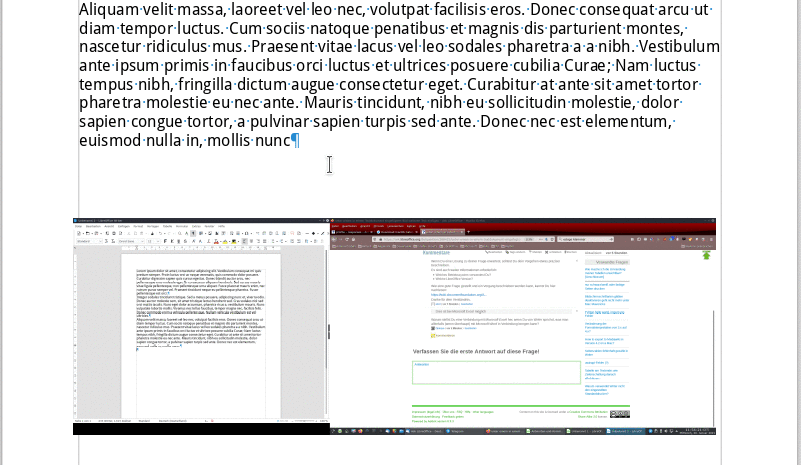
PS: One example, why option View -> [x] Formatting Marks is valuable.
Hope that helps
The problem here is to understand that pictures, and more generally frames, are not “characters” having a sequential relation with surrounding text. In other words, they can be positioned anywhere in the page. Therefore, clicking in the vicinity of the picture will not put the cursor there to continue typing. The cursor will be set in the closest paragraph.
(To have visual clues about what is happening, enable View>Formatting Marks)
In your case, this will be the last paragraph of the document which may wall be above the picture.
To get new paragraphs below the picture, the recommended method is to change/tune the parameters of the picture. In an advanced use of Writer, this tuning can be recorded in a frame style in order to format easily other pictures with same properties.
- Right-click on picture and
Properties. - Verify that the picture is anchored To paragraph.
- In
Wrap, choose a mode (None is the right one in most of the cases). Uncheck Allow overlap. Check First paragraph so that the image does not interfere will subsequent paragraphs. -
Typetab allow you to position the picture relative to various references.
Note: don’t be tempted by To page anchoring mode. It does not do what you think and you will create many problems if you choose it. It is a very specific mode and you must fully understand the consequences before using it.
Once you have tuned the image properties, when you press Enter in the last position, you’ll see the new paragraph mark below the picture.
To show the community your question has been answered, click the ✓ next to the correct answer, and “upvote” by clicking on the ^ arrow of any helpful answers. These are the mechanisms for communicating the quality of the Q&A on this site. Thanks!
