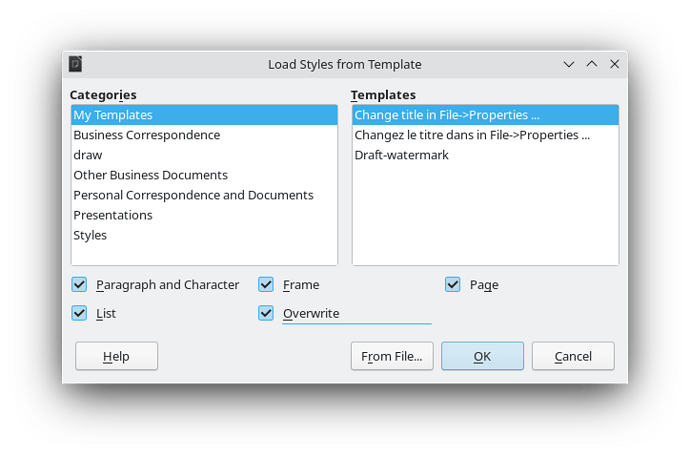When starting writing in LibreOffice, use direct formatting is good. Direct result, without to learn to much. Later I used styles, in de text document itself. After that templates (.ott) documents, and now I want to use one Master document (.odm), with one template (.ott) for the master as also the multiple small text documents (.odt).
This question has similarities with https://ask.libreoffice.org/t/writer-7-1-style-management/70989/2 and continues on the knowledge given in the answer.
Building knowledge on this way is good, fast result, and it looks good. But with large documents it is getting a burden. I do not want Direct formatting, nor direct styling in documents anymore.
Temporary style in document (.odt) is good. I can work on it, step by step, until I am satisfied. But later I want to transfer this styling to the template (.ott). That works also. But now I want to remove the styling in the .odt document, and only use the styling of the template.
I want to keep a single point of references for styling in my document. It may be good, it may be bad, but it will never be inconsistent.
I easily can remove direct styling with Ctrl-M, but that is not sufficient. I also want to remove the overide styles from the template.
How can I remove all styling from a .odt . And, before that, how can I check if a style is override?
I want to be sure my large document is consistent in style, and that is only possible with only the styles are used from the same template used for text document (.odt) and the master (.odm). And nothing else.