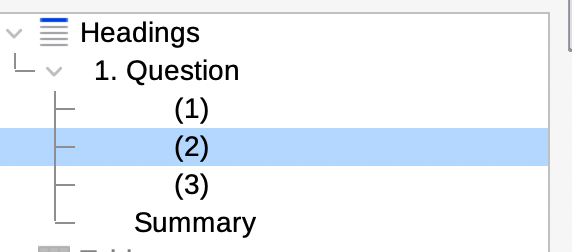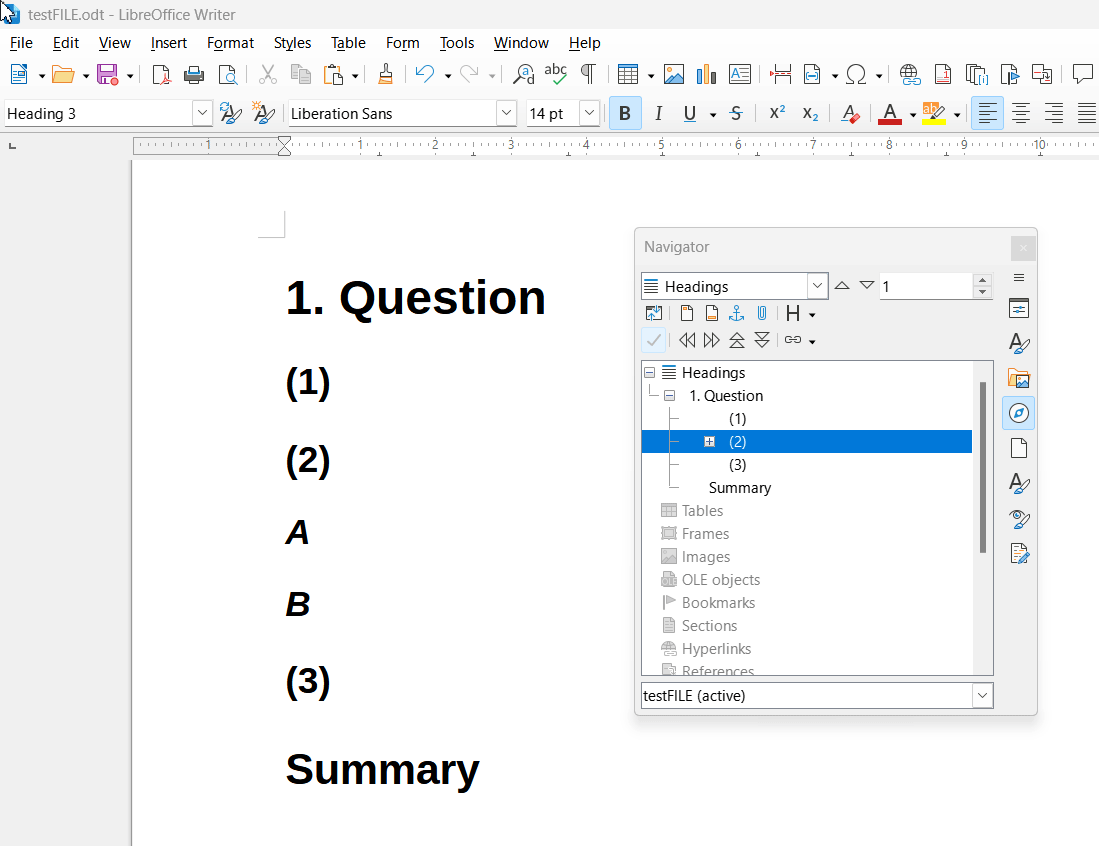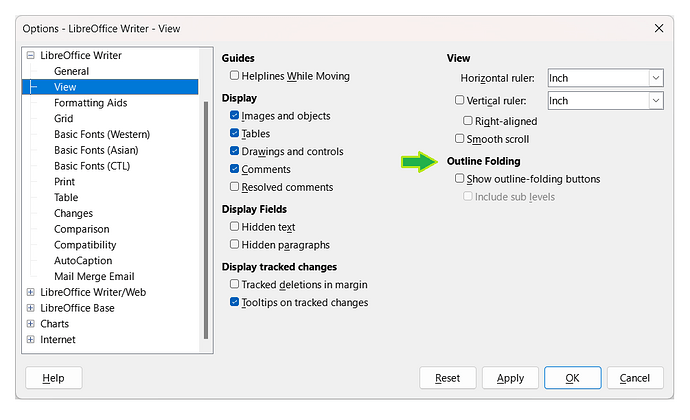Hi guys. A newbie here. I heavily rely on the navigation panel and I am just wondering if there’s any chance for me to keep the toggle icon on the navigation panel?
So originally, I got some sub-headings under (2). When I toggle (2) in the main document, the navigation panel will have the little toggle icon next to (2), and showing me the subheadings in the panel.
However, when I toggle (2) off in the main document, the toggle icon of (2) will just go missing and I wont be able to toggle it on and check the sub-headings under (2) in the navigation panel.
The screenshots are a snapshot of the “Headings” section from the Navigation Panel. “1. Question” is Heading 1 and (1), (2), and (3) are Heading 2.
Do any of you know the fix to this tricky problem? Thanks!
Using MacOS. v 7.5