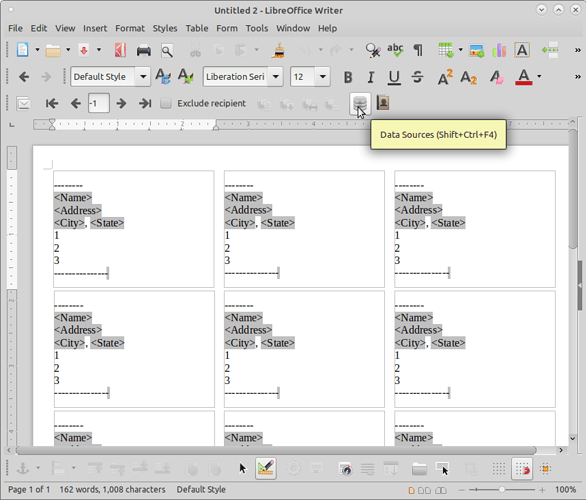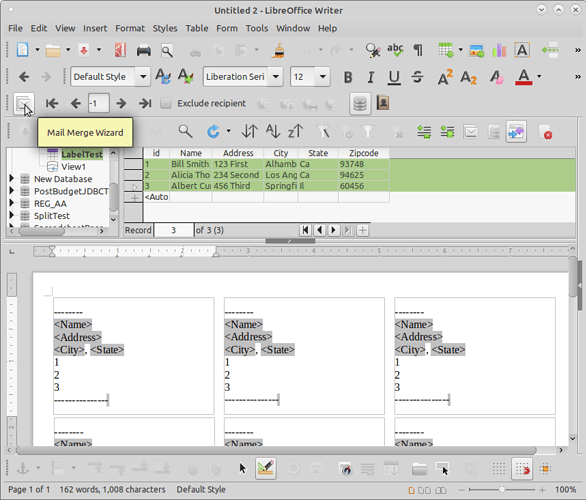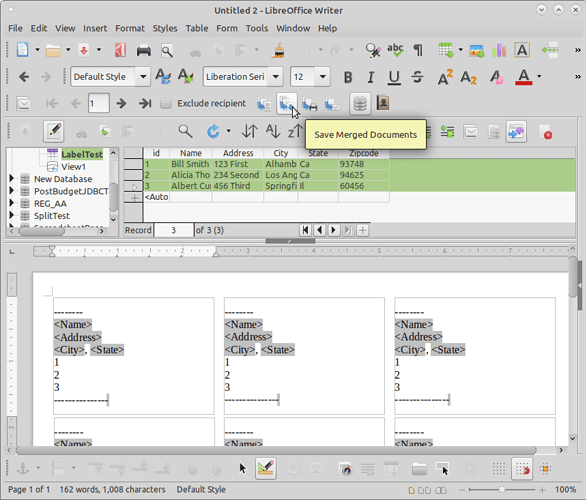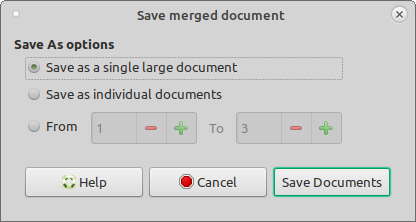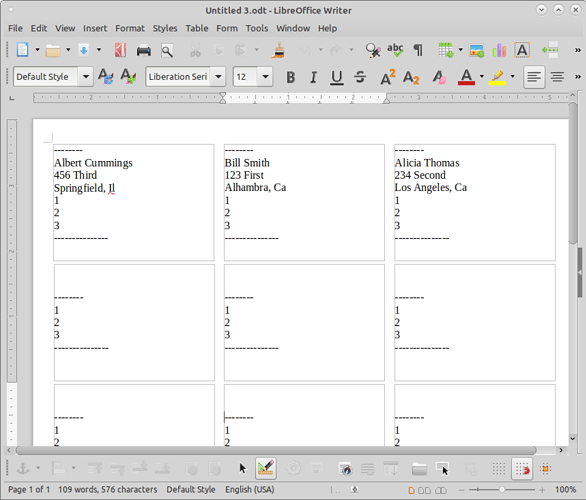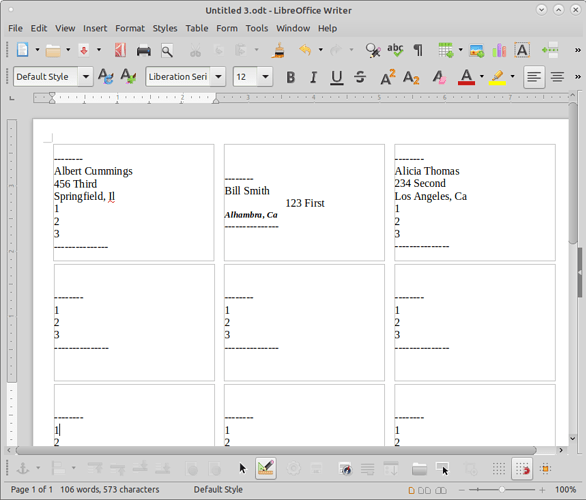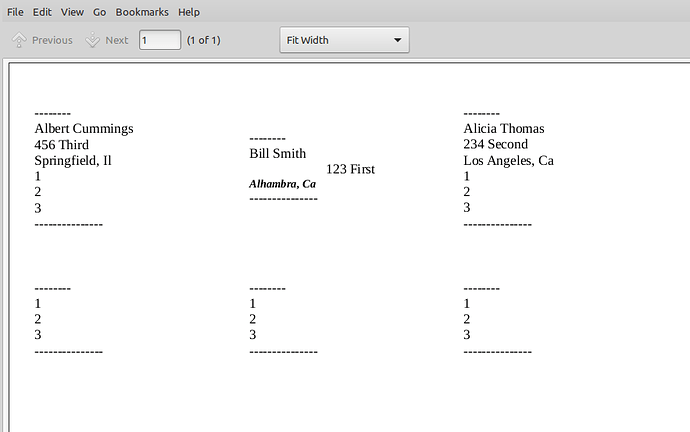Hi, when I print the form letter from a bunch of labels to a new Writer document file, I would like to check the formatting for individual labels, e.g. to make sure line breaks don’t happen between first and last names. While I can edit the text of the first label in the upper left corners, editing seems to be disabled in all the other labels. Is there a way I can edit the printable labels individually?
Much thanks, Erwin.