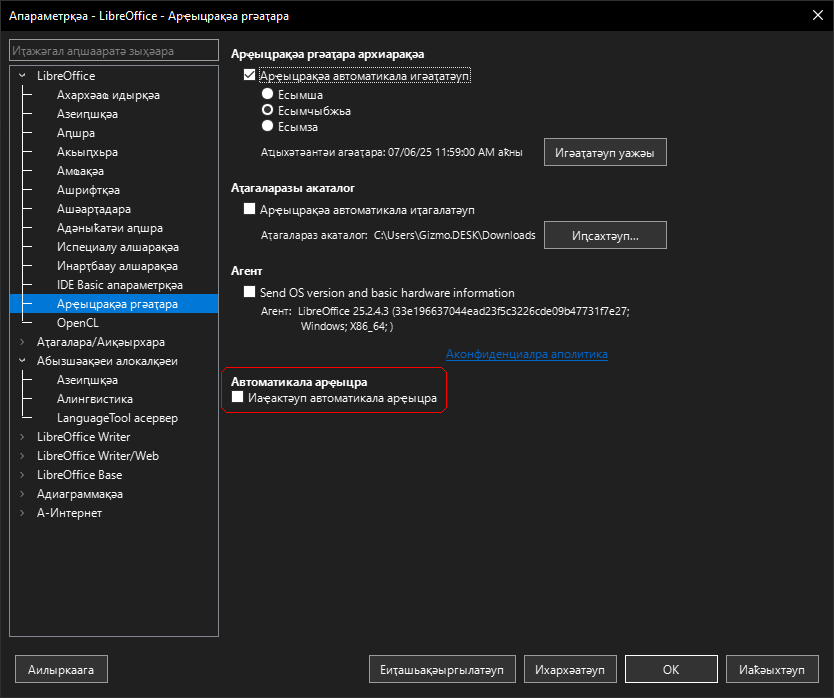Hi, LibreOffice just did an auto-update to latest 25.2.4.3 and suddenly the user interface is no longer in English, but some weird language. As far as I can tell it is Russian, but in front of the main menu items it puts a letter ‘A’. I tried following through lists of instructions where to find the user interface language setting [when navigating the menus in an unfamiliar language] and got the UI drop-down - but this did NOT offer me a load of languages, only 4, none of which was English.
On my PC (Windows 10) the Region is UK, UI language English (USA); everything else runs fine in English.
I uninstalled and re-installed, deselecting all UI languages apart from English but it still did not work - the UI was still in some Russian /Cyrillic language with no way to change.
Any suggestions?
For now as I have things to do I have installed Open Office …
TIA