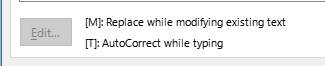High all
Just recently: Every time I open a file, the layout has changed to groups of lines aligned to the left, also single line gaps are ignored.
The same groups keep making the same changes
My layout is to make it easier to read whilst making a speech, hence gapping and staggered alignment is important so as not lose ones place whilst scanning the audience.
Can I turn this off in particular Writer files.
Better, is there a universal tick box or toggle to change this habit in all writer files.
Finally, does the same choice also exist with the rest of the Libre Suite
What I need is a safe storage of WISIWIG
Thank you
Open Tools > AutoCorrect > AutoCorrect Options > Options and untick Delete spaces and tabs at the beginning and end of paragraph, Delete spaces and tabs at the beginning and end of line and Combine single line paragraphs if length greater than 50%. Tick Ignore double spaces
Maybe consider using paragraph styles to indent different paragraphs
You save as .ods? Or another type of file?
.
This has worked before? With Writer, or another software? Did you try to use “Safe mode” ?
No, as it would be a nightmare, if you would open another file with other formatting … (I know you never do. But just assume the software is designed for offices running more than one task.)
.
You may use templates to have your prepared settings ready in a file, but don’t expect central settings to change existing files…
Thank you EarnestAl,
That seems to have done the trick.
I am a little unsure as to the difference between [M] & [T],
so I have unticked M & T, where offered,
[T] is obviously unwanted, but I am unsure about [M] where offered.
Would you mind explaining the latter please
From the Help:
In text documents, you can choose to apply [T] AutoCorrect options while you type. Enable this feature by using Tools - AutoCorrect - While Typing.
You can also apply [M] AutoCorrect options to a selection or a whole document of existing text by using Tools - AutoCorrect - Apply.
Thank you Wanderer,
I usually save working files as .odt from inception, through editing and then final printing. Also important files are saved and archived as both.odt and 2010-365 .docx, the latter for predominately sharing.
Before messing around in safe mode etc. I thought I’d try your forum, ie I don’t know an answer, But I know somebody who does!
I look forward to hearing about [M] from EarnestAl
Thank you robleyd,
I notice 3 initial options on tools > auto correct drop down. Do the 3 top ones toggle their application?
I could play but time is of the essence with this speech delivery date.
I have managed to print out WYSIWYG, so all that needs refining is a good book in Libre Office. I have to say it is a marvellous bit of kit, all told.
I can’t really add any more than the Help that @robleyd linked to except that I think of [M] as manually applying the settings to the text; that is, not automatically but by Tools > AutoCorrect > Apply
In the time it took you to write this, you could have clicked on each one, and found that only the first one has a check mark for toggling.
I guess So brave robleyd, There are two that are NOT toggled.
The last time I clicked on something to see what it did, it ended in tears!
Please use this as an end to the conversation and a solution
Thank you all
Remember that Ctrl+Z or Undo will reverse a lot of Oops moments.