Hi. Newbie. I added about 50 comments to a bullet list in a Writer doc. When I return to the document, there are 50 dotted lines leading to the comments - which I absolutely can’t follow. Is there another way to see the comments, or connect them to the text? Thanks
A couple of navigation hints which may help, or not (going “backwards”, from comment to text):
- If you select a piece of text before entering a comment, that text receives a frame when you hover over the comment.
- You also find the comments in the navigator tool (with the first few words constituting the “entry name”). Double click (or click and press enter) in the navigator to jump to the spot the comment points to.

Put the cursor over the comment anchor (▲ for me), and use Right Arrow and Left Arrow to get it focused (the active comment gets a solid line).
Tested with LibreOffice 7.2.3.2 on Linux.
Hi - thanks. No, doesn’t work for me. Sometimes, if I left click, a solid line appears, but with a lot of comments, I still can’t follow it to the comment. Also, many of the lines seem to go off the bottom of the page, but if I move my cursor to scroll down, the connection to the text is lost. I was hoping that I could get some sort of a pop-up / superscript (or similar - don’t know what they’re called), or that by clicking in the text with a comment attached, or on the anchor the comment would be highlighted. Looks like I’m going to have to abandon these documents, which is a shame.
With which LibreOffice version and operating system?
The cursor must be at the left of the comment anchor.
If do you hover the mouse pointer over the comments, the focus (solid line) is lost.
This works for footnotes and endnotes.
It gets a slightly darker shadow.
You can make an enhancement request at https://bugs.documentfoundation.org/
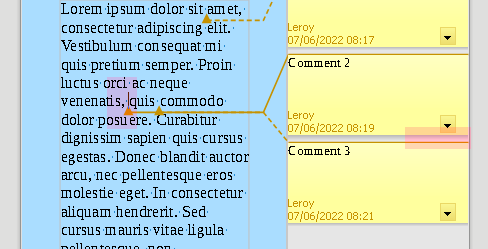
LibreOffice 7.2.7.2 on Windows 6.1., and 7.2.3.2 on Linux 5.3.
In addition to @LeroyG ,
this is exactly the same for me.
However, the shadow is really very difficult to see.
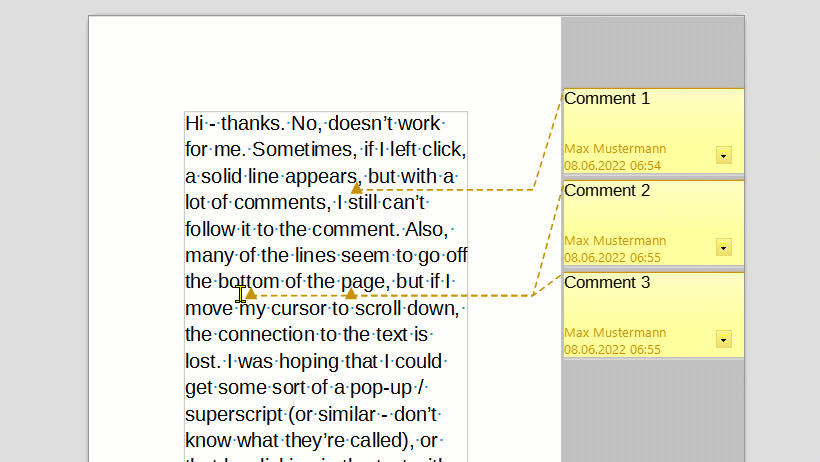
With me:
Version: 7.3.3.2 (x64) / LibreOffice Community
Build ID: d1d0ea68f081ee2800a922cac8f79445e4603348
CPU threads: 8; OS: Windows 10.0 Build 19044; UI render: Skia/Raster; VCL: win
Locale: de-DE (de_DE); UI: de-DE
Calc: CL
This might be a partial solution, it matches a comment to the text position and requires that you can find the blinking text cursor.
[Edit] In Windows 11 (possibly 10 too) you can make the cursor thicker to make it easier to spot, click Start menu > Settings > Accessibilty > Text Cursor and adjust the slider for text cursor thickness, 2 might be sufficient.
- Open the sidebar (Ctrl+F5) if it is not already open.
- select the Navigator pane (compass icon possibly)
- Find the comment in the navigator pane and double-click it. The text cursor will move to that point in your text
In the image below, I have just double-clicked on the comment Following in the Navigator pane on the right. In the document you can see the cursor has moved to the word following.
I am not sure why you need so many comments so close together. Is it from Track Changes?

