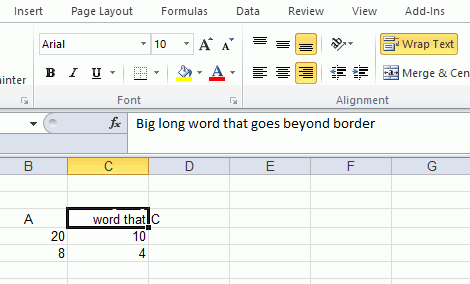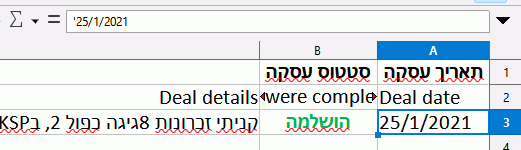Nice, requiring people to create an account just to get help…
ANYWAY… Installed LO version 7.5.3.2 (as per “about” section) in Win 10 pro 64 bit.
Annnnnd, after solving a myriad of problems, I’ve encountered a problem which I couldn’t find a WORKING solution for:
In LO calc, a file originally created in Office 2007 (XLSX) everything was working fine UNTIL, I naively resized column C with my mouse. Nothing special, maybe the most basic thing people do with a spreadsheet software.
And then I returned to column F where I enter text, but this time, when I type text, it is invisible (WAIT FOR IT MR GRAPHICS MAN), well invisible at least for a few words. If the sentence is long enough, the words begin to appear (but not the ones at the beginning of the sentence).
All of the text does appear once I click another cell, but when double clicking again the former cell with the text I’ve just written, half of the text again becomes invisible…
Besides that, double clicking in column F, on a cell with text that was written before the resize, makes THAT text invisible in its entirety (until I click somewhere else).
None of this UFO phenomena happens in columns B and A, so the effect is only on columns with a higher letter than the one we are resizing.
BTW, in the “Formula” rectangle I can see the entire text all the time (and BTW2, there are no formulas in this specific file).
Anyway, resizing the former column to it’s original size, and problem disappears…
Resizing it again to some OTHER bigger size than original, and a different portion of an entered text is invisible. Seems there’s a correlation between how much you increase the column, and how much text will be invisible at the beginning of the sentence.
Faild attempts to solve:
- I found this post telling me to go to Options —> Libreoffice —> View —> Remove checkmark from OpenGL for all rendering.
That didn’t work.
Instead of OpenGL there was only a thing call “Skia”, but I fearlessly fiddled with that and all kinds of combinations in that settings window, and as said, it didn’t work.
Yes I restarted LO as requested. Nothing. So I returned graphics options to original.
-
Saving the file in ODS format. Problem persists.
-
Creating a new spreadsheet in ODS format, and then copying over there only the values from the XLSX file does solve the problem but some values are not copied correctly, and anyway, this solution doesn’t solve the ton of work you need to do now, in order to reconstruct your former spreadsheet.
AND IF THAT IS NOT ENOUGH, problem disappears in ORIGINAL file (XLSX) if choosing “Align left” instead of right. Just discovered that as I’m writing this post…
When choosing “Align right” problem returns.
This is irrespective of Right to left / Left to right mode (the two most right side buttons at the top bar, next to “Conditional” and “Border color” icons (original menu layout).
OK, another update: Now problem DOES NOT RETURN when choosing “Align right”.
Either “Align right” or “Align left” - problem is gone. Don’t know why, or how, as I did nothing in between.
Wait… Problem returned. Now again only “align left” solves it. The only thing I did before that was to delete data from that ODS test file I created to copy values to, since I thought the problem was gone.
Reminder: This happens only after I increase the size of a column. When returning the column to its original (more or less) size, problem disappears, regardless of alignment.