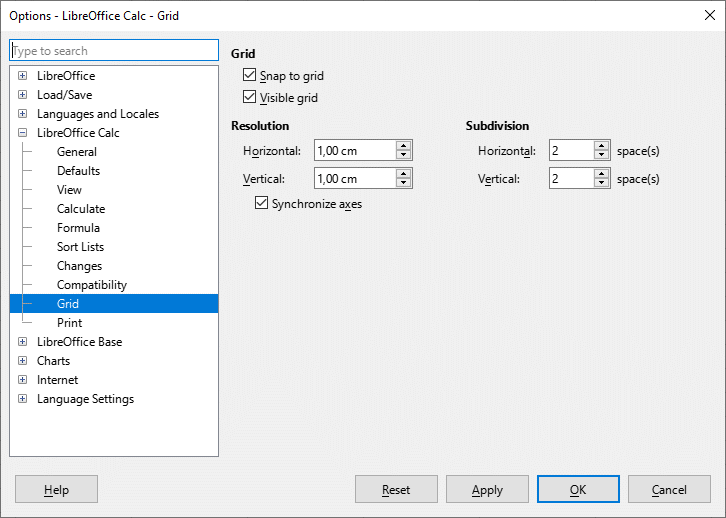Hello everyone!
Please advise me how I can perform the following actions:
- How can I “snap” an image to a specific cell so that it is always within that cell? I insert an image by selecting the cell I want to insert it into, and then clicking
Insert>Image, and selecting the image I want. But it’s not snapped to the cell - if I change the width of the columns, the image ends up “climbing” into neighboring cells, rather than being within the cell it was inserted into. I want the image to always be in its own cell. - How can I center the image horizontally and vertically so that it is in the center of the cell? When I right click on images, the “Allign” function just isn’t there. When I click on an image already loaded in LibreOffice Calc (
Insert>Image) click on the “Align Objects” function in the top toolbar (View>Toolbars>Image) - the function is just inactive and I can’t use it. - If I insert an image into a cell that is made up of several other cells (a “merge” operation has been performed), how can I automatically adjust the height and width of that cell to match the height and width of the image?
I am interested in automatically performing all of the described actions - as accurately and quickly as possible - rather than doing them manually, like centering an image relative to a cell by moving it manually.
LibreOffice Calc version: 24.2.3.2
OS: Windows 10
Thanks!