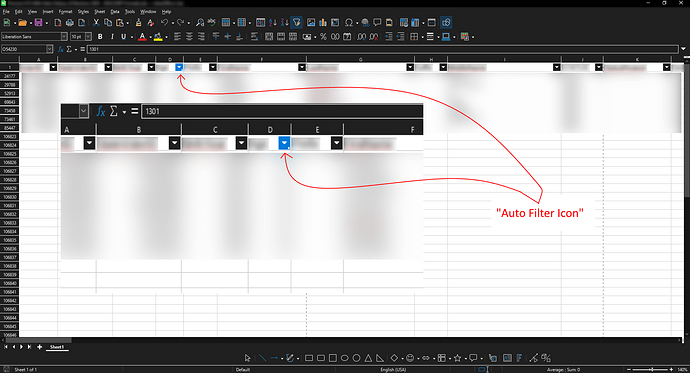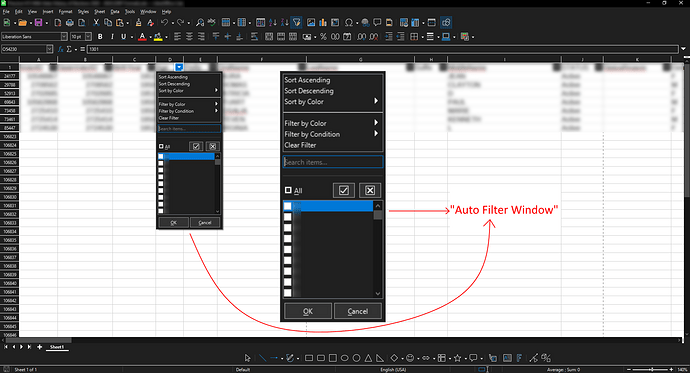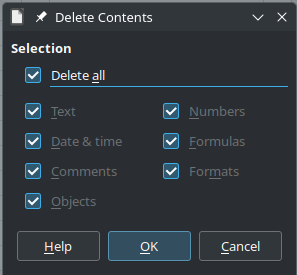Let me explain how I work with the auto filter. The spreadsheet I’m working with has 100000 thousand rows and 98 columns. To filter the data in the spreadsheet, I apply an auto filter to all 98 columns. I then go to various columns I want to further filter and click on the auto filter icon next to the column header. In the filter window, I proceed to select what data I want displayed and not displayed. I’ve used auto filters in this way since 2022 and I haven’t had any problems until I recently updated libreoffice to the latest version. After updating, it now takes 1 to 5 seconds for the auto filter window to open after clicking the icon next to a column’s header. Is there a remedy to fix this slow down after the update?
The images below displays what I call an “auto filter icon” and an “auto filter window.” I do not know their official names so forgive my incorrect vernacular.
Here’s my system’s specs.
Version: 24.2.5.2 (X86_64) / LibreOffice Community
Build ID: bffef4ea93e59bebbeaf7f431bb02b1a39ee8a59
CPU threads: 16; OS: Windows 10.0 Build 19045; UI render: Skia/Raster; VCL: win
Locale: en-US (en_US); UI: en-US
Calc: CL threaded