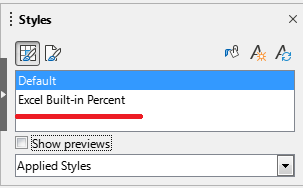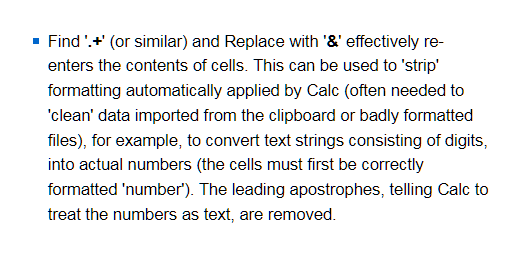I regularly import data into Calc. However, the format of that data needs to be modified each time before I am able to analyze the data.
The routine is to select specific parts of the workbook containing the imported data, open the “Find & Replace” window, check the “current selection only” and “regular expressions” boxes, enter my find criteria which is “^\s*(([[:digit:].]+)\s*%\s*)\s*$” and enter the replace criteria which is “-$1%”, then click “replace all”. I then repeat by searching for “^.” and replace with “&”, again clicking “replace all”.
This is a tedious process which I am doing dozens of times each and every day.
Is it possible to create a macro to perform this for me quickly and easily?