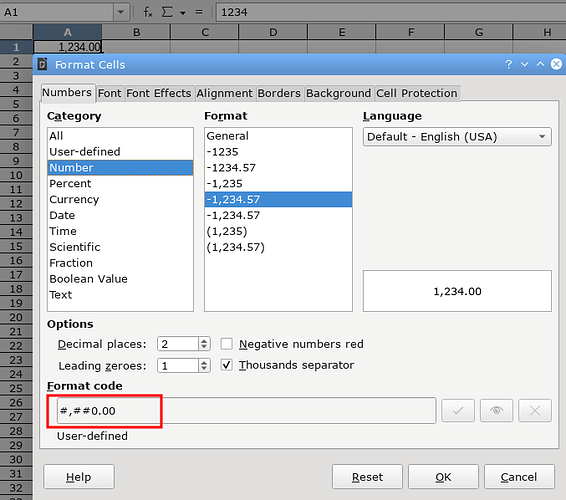I’m new to LibreOffice Calc and can’t find a setting to change number format with Decimal and Thousands Separators.
It’s easy to do this in Microsoft Excel as there is a dedicated button to change it.
Please let me know how to do this in LibreOffice Calc.
Input: 1234
Desired Output 1: 1,234
Desired Output 2: 1,234.00