I wish to add onto numbers in a column which match text in a different column.
In this instance it is to keep track of the total distance I have run in various shoes.
Example screenshot is attached.
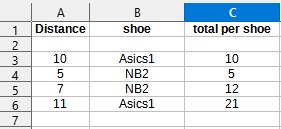
A bonus would be hiding older totals. In the attached case I’d only see the 12 and 21.
