Then using a line to connect two objects that are separated by another object, because of location, sometimes the line requires up to 5 directions to get around various objects. Some achieve this OK, but others for some reason will only have 3 directions and cut through another object on the way to two connection points. I can’t force it do so anything else. Some directions of that particular line don’t have a handle to be able to move or adjust it. Can I add a handle to a particular direction of a line that currently doesn’t have one, to be able to move the line around an object better. OR can I add a 3rd or 4th direction to a line, ie. making a 3 direction line now have four or five, so I can force the line to go around an object?
I’m a bit stumped on this one, as some of my lines will just create 4 or 5 directions to get around an object without any problems. Then I can copy that same line to connect two more points and it just makes a 3 direction line and cuts through an object.
Help needed please.
Many thanks for you assistance.
The choice between 3 and 5 segments for connectors depends on the choice of the glue points (e.g. you need 5 segments if you exits North from a shape to enter South in a shape located below). In simple case, you have 3 segments (e.g. you exit East to enter West into a shape located at right). Example where I intentionally use an arrow connector:
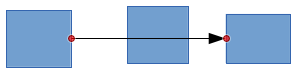
I have a conflict there (3 segment case), no matter how I tweak the intermediate point.
The important argument to solve the case is to realise that a connector is nothing but just another shape with its own glue points. Consequently, I disconnect the connector and put its end outside the conflict area:
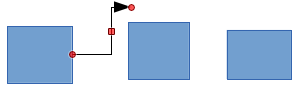
I then add another connector linked the first one and the target shape:
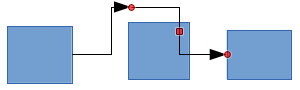
The remaining conflict can be fixed by moving the handle outside the intermediate shape. Also having two arrows in a row is not aesthetic. I right-click on the first connector and Line to remove the end arrow (when you build multiconnector line, you use standard connector from the start; here it was only to show the possibilities). The result is:
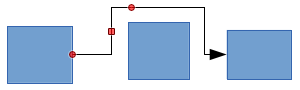
You are not limited to 2 connectors. You can chain any number you need/like.
To show the community your question has been answered, click the ✓ next to the correct answer, and “upvote” by clicking on the ^ arrow of any helpful answers. These are the mechanisms for communicating the quality of the Q&A on this site. Thanks!
Excellent thanks. How do you connect the end of one line, with the start of another so that they stay glued together when you move either one?
Any ideas on the above question. They seem to disconnect when I move either one.
