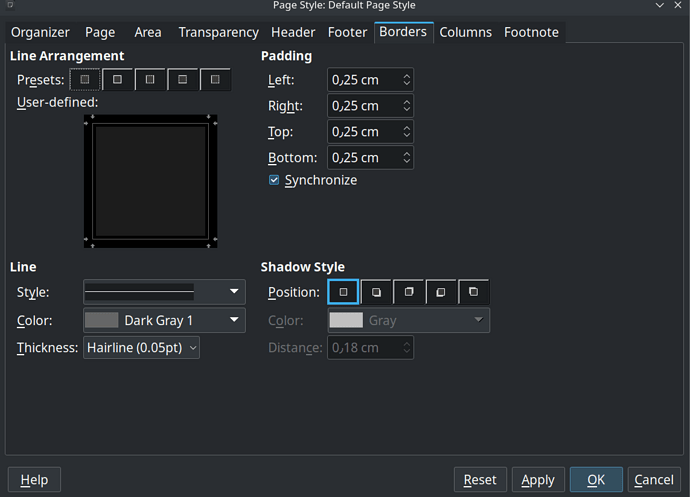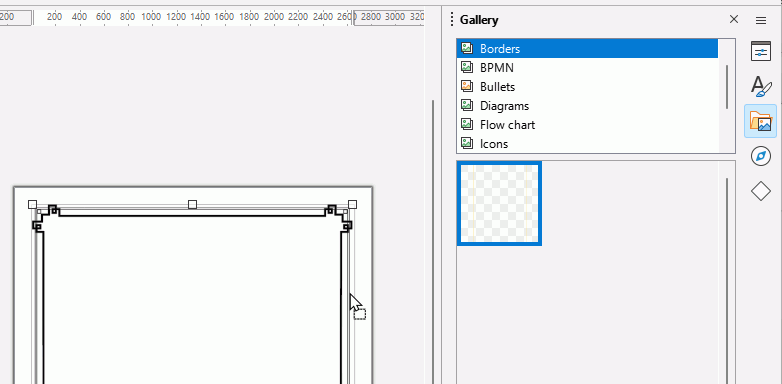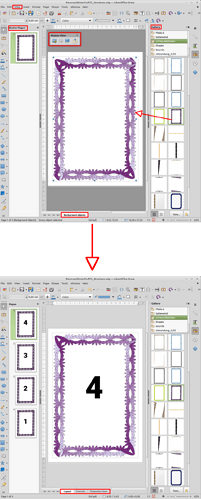is there and option in libreoffice draw to inset page borders?
Do you mean some “margins” on the printed page or in the PDF export?
My Tip:
Just draw a rectangle on a custom layer, and make “Locked” that layer. (Then you can not delete the rectangle accidentally.)
There are no page styles in Draw so an inserted border, or even one embedded in the background of the page, won’t automatically appear in the next page.
Whether you want to use a fancy svg border from the internet or you create a frame style to use as your border, you could add it to the Gallery. It is then a matter of right clicking the shape in Gallery and selecting Insert to add it to each page.
- Create your frame
- Select Gallery in the Sidebar. At the bottom of the pane, click the New button to create a new theme, name it Borders or as suitable
- Click and hold your frame for 2 seconds until the cursor changes to an arrow with a box
- Drag the frame into the Gallery pane and drop.
- Right-click on it and select Title to name it for ease of finding later, say A4_ArtDeco
To test it, add a new page and then right click your new Gallery object and select Insert. The new object will appear in the same place as the previous.
Open a new Draw document and repeat Insert and you have the same border in the new document
To stop the border being moved do as @Zizi64 says, create a new layer for it and lock the layer.