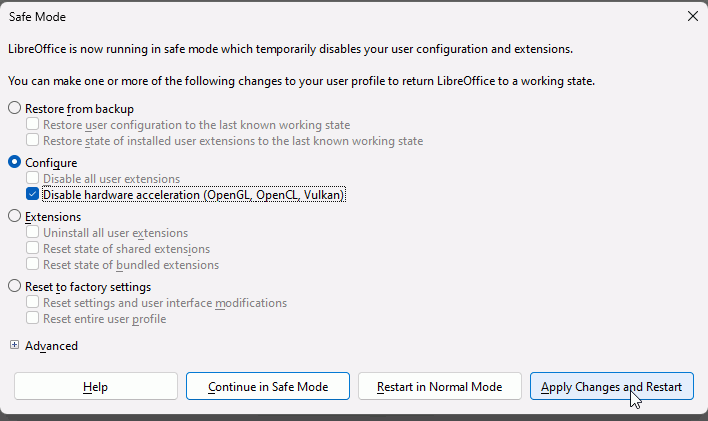Hello! I don’t know if this is how I would get help, but I just recently tried to install Libre Office on my EcoHome Windows 11 Laptop, and when I did, it wouldn’t open. I then proceeded to uninstall it because I had installed version 24, instead of the older version.
Installing the older version, the problem persisted. So I tried to reinstall the newer one to encourage the installer to update the Libre Office that WAS installed.
Asking AI I was told to check my Event Viewer. I checked it and I found that the program is spitting out an error code.
The code I get is the following:
Faulting application name: soffice.bin, version: 24.2.3.2, time stamp: 0x6631ee8e
Faulting module name: ntdll.dll, version: 10.0.22621.3527, time stamp: 0x92b2df34
Exception code: 0xc0000374
Fault offset: 0x000000000010c769
Faulting process id: 0x0x2540
Faulting application start time: 0x0x1DAAB6BCADA9BE4
Faulting application path: C:\Program Files\LibreOffice\program\soffice.bin
Faulting module path: C:\WINDOWS\SYSTEM32\ntdll.dll
Report Id: 47a8146c-def0-4214-a526-695fad10d086
Faulting package full name:
Faulting package-relative application ID:
I have done the following to try to fix the error:
Uninstall and reinstall Libre Office.
Performed a scan on my computer with the command prompt.
Opened in Libre Office in Safe Mode and did the following:
- Disabled Use Skia for Rendering
- Disabled Hardware Acceleration
- Disabled OpenCL
(None of which worked)
Any suggestions or potential fixes would be greatly appreciated! Sorry if this isn’t in the right place…