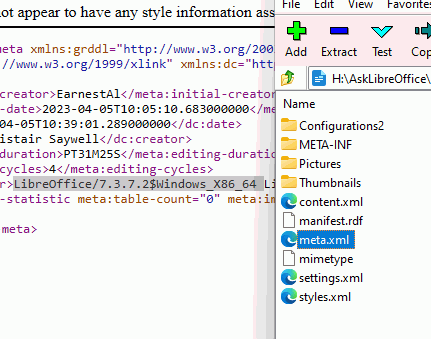The story.
In the past I installed an old version of the LO. I deleted the installer. Last week I tried to install a newer version of it. It gave an error message, the old version cannot uninstall because of the missing installer. So I simply deleted the LO folder, in hope that will be a solution. After that, the error popped up again. I tried to delete all the LO entries from the registry, and install again. It was whining again about missing installer. I tried again with the registry. After that the system was whining the missing installer again. Somehow I made a progress and now the newer version is the missing in the error message. I don’t understand, because it was never installed as I wrote. I tried the Microsoft Install and Uninstall troubleshooter. It asks the name from the installed softwares or select the Not listed option.
Naturally, it isn’t in the list, so I chose the not listed. After that it asks of the Product Code of the software. What is the Product Code?
Anyway, I need a solution I don’t care what will be that if I don’t need to buy a new computer or don’t need to reinstall the Windows 7 system. But I need a working solution.
Thanks in advance your help.