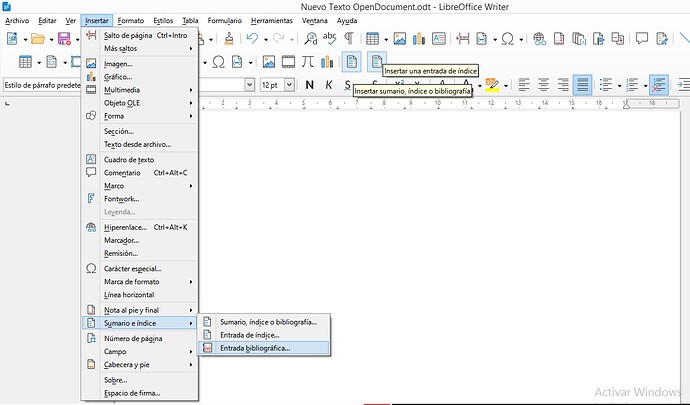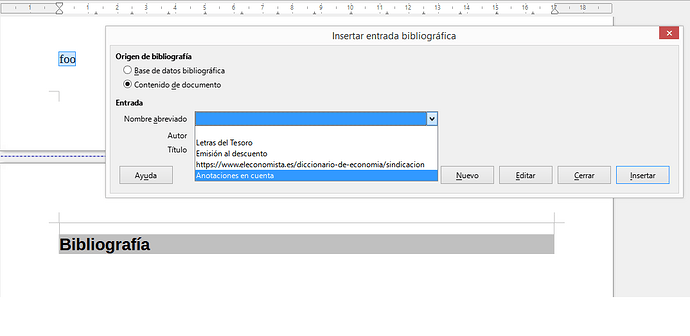Using ‘LibreOfficeWriter Version: 7.5.1.2 (X86_64) / LibreOffice Community’ I found what I believe are bugs and I don’t have an account in Buzzfeed so I write them here just in case you consider them bugs:
- The insert/edit bibliography menu doesn’t have a delete button, you can’t delete entries.
- The same happens with index entries, you can’t delete them.
- The toolbar ‘insert’ doesn’t show the ‘insert bibliography’ button nor allows you to configure it to show it.
Best wishes.
A.
.