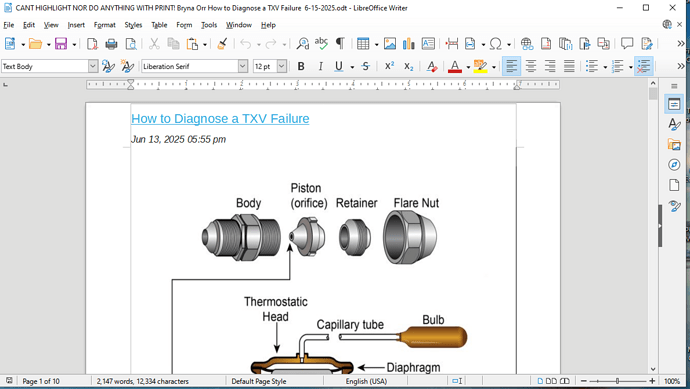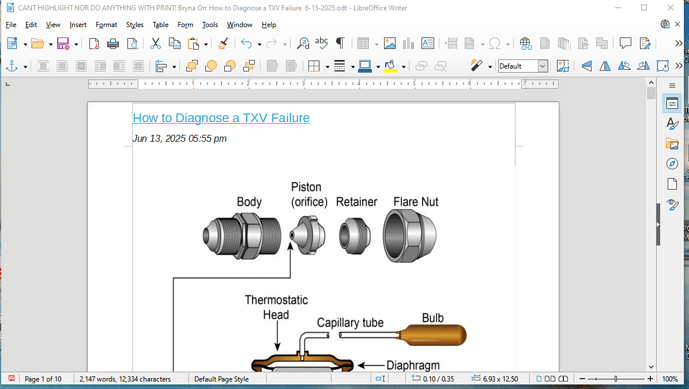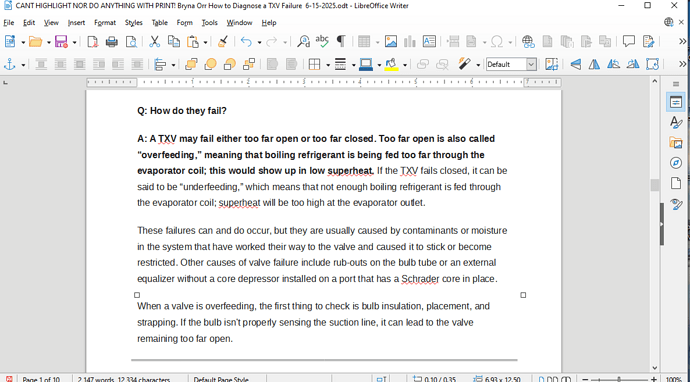Greetings,
While using LibreOffice Writer, over the past 48 hours, when working on a Document, it starts up, as normal, with the bottom row of Paragraph style, Font Name, Font Size, Bold, Italics, Underline, Font Color etc, all showing
When I attempt to Highlight part of the Document, the Desired Bottom Row (Formatting Tool Bar),disappears, & is by replaced “Forward One”, “To background”, “Border Color”,“Filter”, “Flip Vertically” etc.
And when I try to “Highlight” an area of My Document, a “Cross with Arrows at it’s tips” appears!
Operating Libre Writer in Safe Mode, did enable me to Highlight part of what I wanted, but, that took several attempts for by clicking the “Bold Button”, caused the Document to jump back to it’s beginning.
My PC application is Windows 10
How can I restore Libre Document back to the Configuration that I’ve successfully used countless times, up to Today?