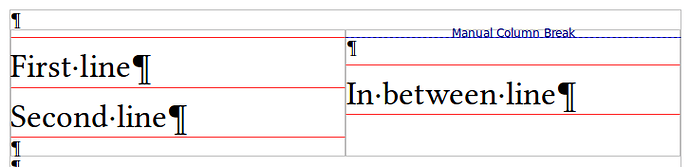Thanks for providing an example and trying to clarify your issue. If I am understanding you correctly, it appears you require text on the left to essentially be unaligned (in terms of the lines themselves) with text on the right. Keeping lines aligned is referred to as registration and in this case it will need to be turned off i.e., Format > Paragraph… > Indents & Spacing tab > Register-true section > ensure the Activate option is not selected. The same applies to any styles relating to the text at right.
While there is no elegant way to achieve unaligned adjacent lines it can be done using some basic adjustments. It is best to set a “Fixed” Line spacing that is a multiple of the point size of the text e.g., for 12pt text, perhaps set a line spacing of 16pt or 18pt. You could probably also achieve a similar effect using leading via the Spacing before paragraph option, although this is less elegant in my opinion. In this example:
… I have included thin red borders to more clearly show the lines. Each line of text is set in 24pt with a 36pt line spacing. I have inserted a leading carriage return in the Default Style (12pt) above the line of text at right. For smaller text (at right) you will need to manually calculate the required line spacing to achieve as desired result.