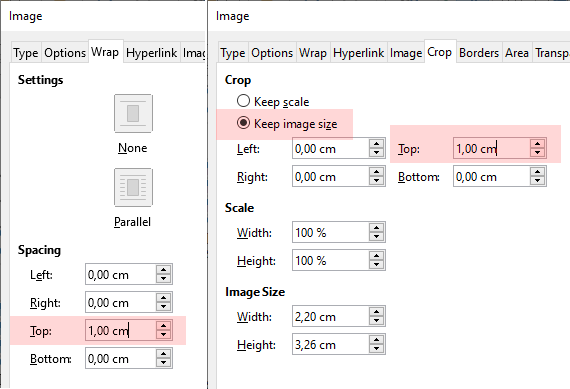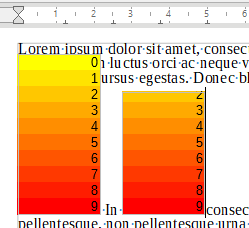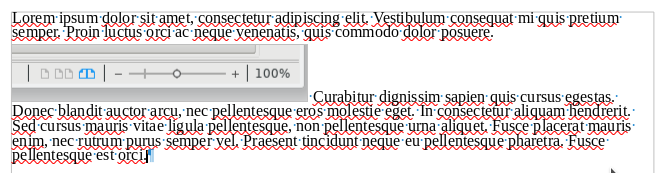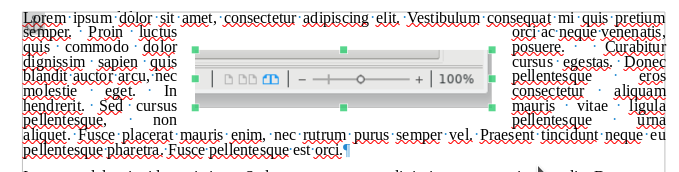I am trying to mitigate from Microsoft 2016 to LibreOffice (6.0.6.2) - Windows 7.
So far, I found only one incompatibility issue - image layout with proportional line spacing.
#Microsoft
In Microsoft, if I set Line Spacing= multiple 0.8 on the line that has image “in line with text”, the result will be:-
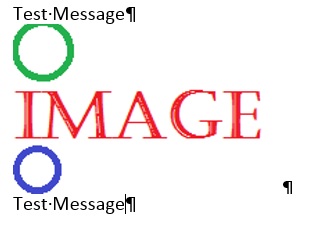
The chopped green circle show how much the upper part of image is lost.
#LibreOffice
In Libre, if I set Line Spacing= proportional of 80% on the line that has image “Anchor : as character” ,
the result will be:-
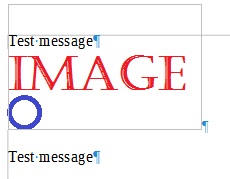
#Question
Microsoft seems to calculate
lineHeight = imageHeight - (1 - 0.8)*fontSize ,
while LibreOffice calculate lineHeight = imageHeight*0.8.
Thus, in LibreOffice, more of the upper part of image is lost.
I believe LibreOffice’s formula is more intuitive, but unfortunately, I have a few 300+ pages document (with a lot of images) to reformat.
How to port the documents to LibreOffice effectively?
More information :-
- Format of my documents are based on Styles.
- Almost every line is proportional 80%, and I don’t want to change it to 100%.
#My poor solution (not work)
I found that line-space Leading is almost what I want, except that LibreOffice enforce it to always positive number.
I tried to unzip .odt, and edit the line-spacing in styles.xml to a negative number, but it crashed LibreOffice.
<style:style style:name="MyFormat2" style:display-name="MyFormat2" style:family="paragraph" style:parent-style-name="Standard" style:default-outline-level=""><style:paragraph-properties .... style:line-spacing="-0.5cm"
Crash : Unfortunately it seems that LibreOffice crashed when it was last run.