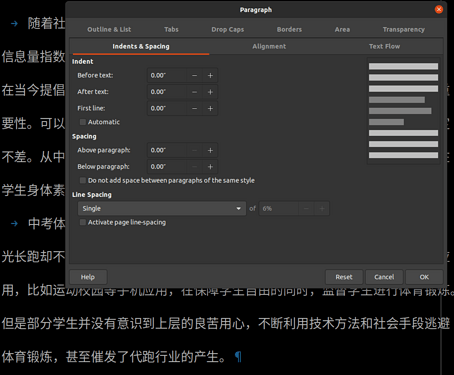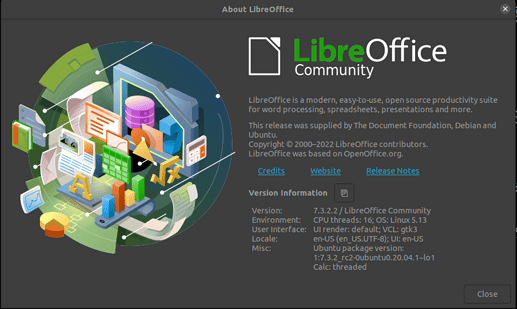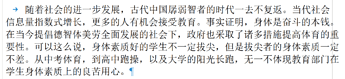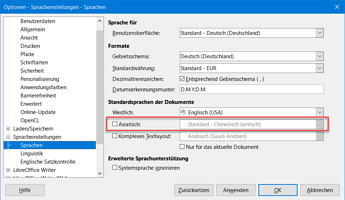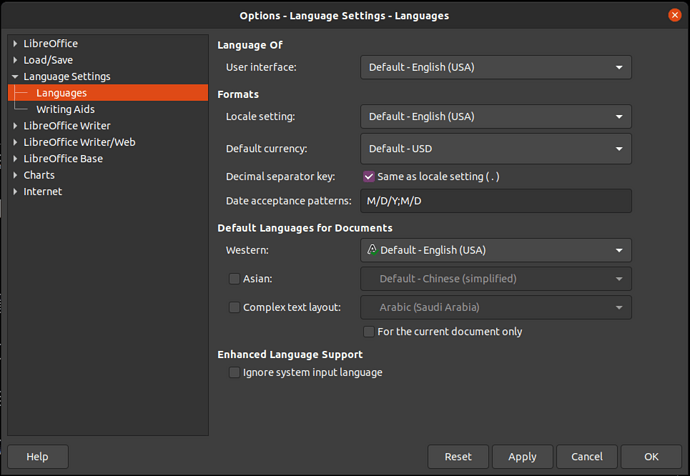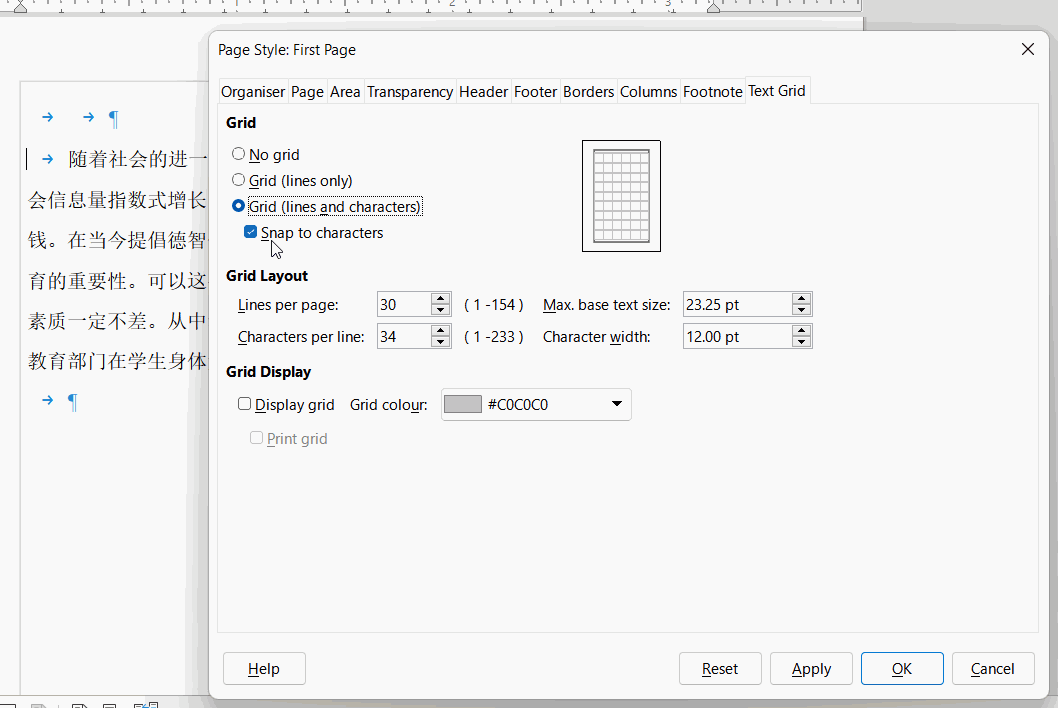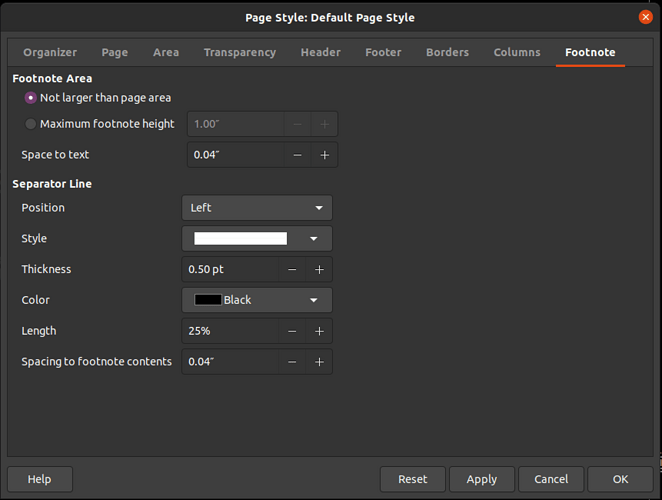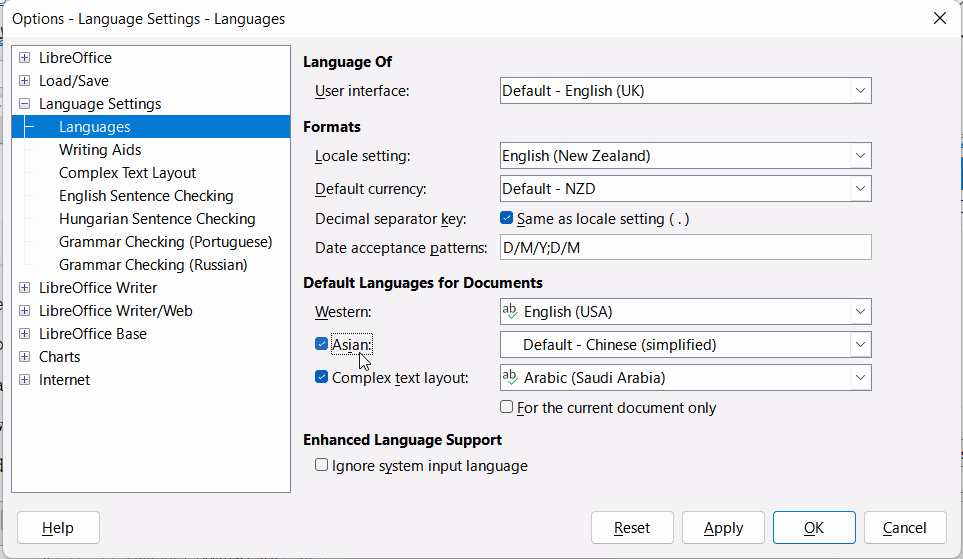Different document has same setting but different show. How could I change it?I want to repair the abnormal show. it’s just a line spacing there. It has confused me for a long time.
Which operating system and which LibreOffice version are you using?
In which file format do you save?
And please upload here a reduced and anonymized file where the problem is present. Thank you.
I just opened the file and it is displayed in one line.
What did you set in
Tools>Options>Language Settings>Languages? With me:
With me:
Version: 7.3.2.2 (x64) / LibreOffice Community
Build ID: 49f2b1bff42cfccbd8f788c8dc32c1c309559be0
CPU threads: 8; OS: Windows 10.0 Build 19044; UI render: Skia/Raster; VCL: win
Locale: de-DE (de_DE); UI: de-DE
Calc: CL
It is the settings in your Page Style; you have Snap to Character ticked with a larger grid. Odd that it wasn’t showing in the posted sample. Cheers, Al
In Tools > Options > Language Settings > Languages, you need to have Asian ticked to see it.
See Text Grid
Thanks. I’ve solved a problem but i have no grid ticked not Snap to Character.
Your sample document page style has a different First Page style so Snap to Grid could be enabled for one page style but not the other.
Here is your sample document and I have added enough text to push the last paragraph over to the next page. You can see the second page does not have snap to grid enabled.
04开题报告-Al_77139.odt (41.5 KB)
It would be nice, also for other LibreOffice users, if you share how you came to a solution.
Thank you very much.
Thanks for the reply