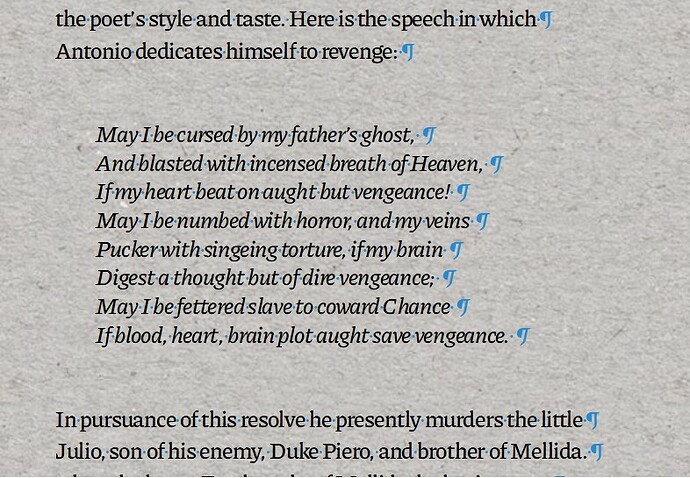Prior to 7.2, LO Writer added one line each before and after several lines of text were indented from prior and succeeding material. Now, two lines are added before and after and that’s too much. I’ve reviewed the commands within LO, checked all of the Options, and tried to find relevant questions here without locating an answer to this question.
So, again, the question is: How can I limit spaces added before and after indented material to one line each?
This does NOT appear to be a paragraph issue, since two lines are NOT added before and after paragraphs, ONLY before and after indented material.
As per the comment of ajlittoz, I can add that I always use “View Formatting Marks,” and saw nothing in VFM that helped me find how I could change the situation.
I indent by opening the paragraph topic and adding a certain amount “Before text.”
I have added screenshot displaying the preceding and following text and the indented material, with the excessive double line spacing preceding and following the indented material.