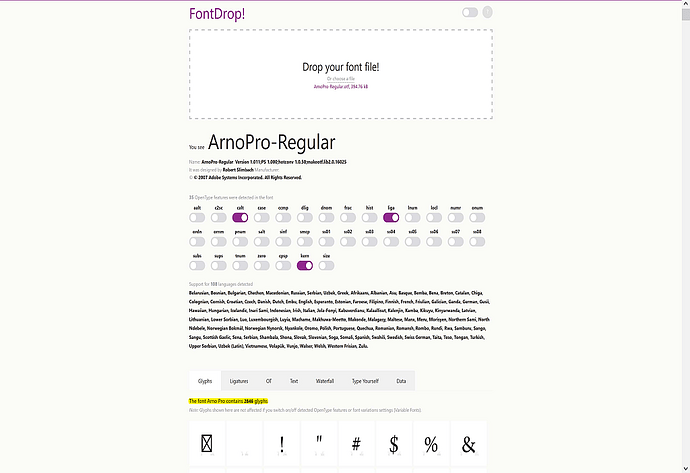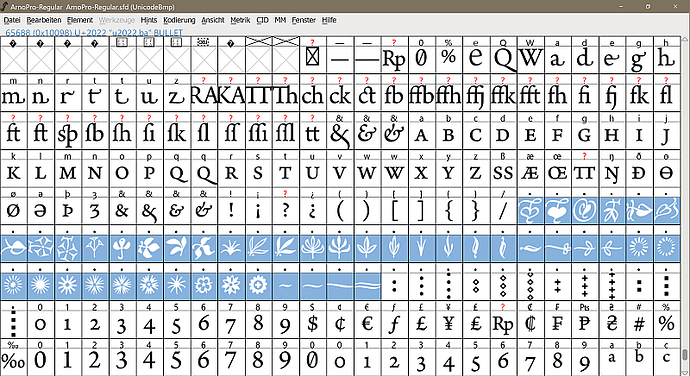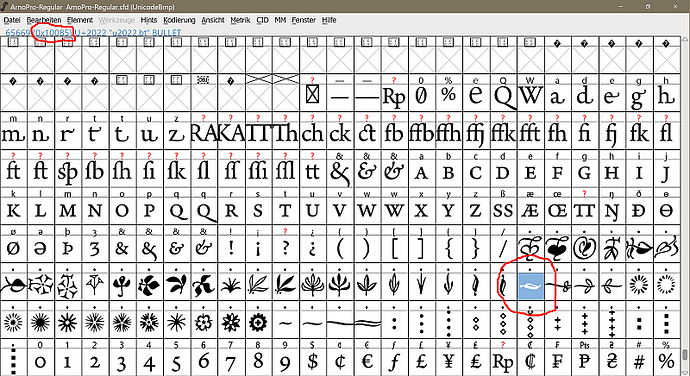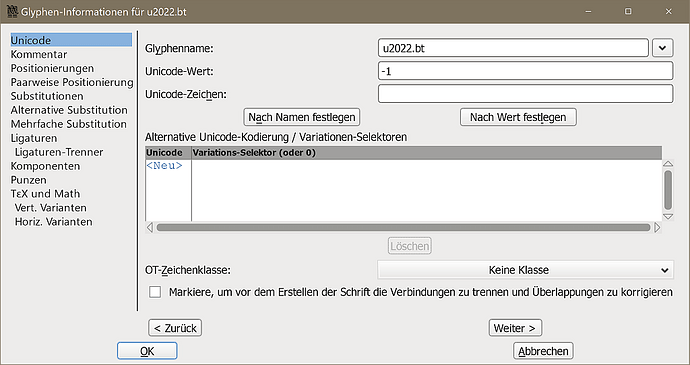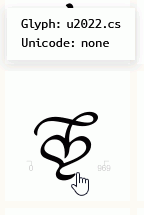Hello @ajlittoz ,
Thank you for your contribution. This one gives hope, as you write: “You can use any glyph from a ‘normal’ contemporary font.”
I didn’t quite understand your instructions for such special characters. For glyphs with hexadecimal code up to five digits, the way I do it in LO Writer is to type the Unicode of the glyph (without “U+”), then select it, then press the left Alt key and type “c” at the same time. Here, with the ornaments I want, all ornaments have (strangely enough) the Unicode U+2022, which is normally assigned to the bullet.
In FontForge, however, I find a value (“0x10085”) at the top left …
… from which I assume that I have to use the code “10085” for the character I want in the way you described, but I didn’t really understand the way. Do I have to enter U+2022 and U+10085 one after the other somehow?
This is how the glyph name or Unicode of this character is described in FontForge:
Greetings,
Ransom